Backup, Restore and Migrate your marketplace
Introduction
Arcadier provides all marketplaces with the ability to download a copy of their marketplace data and restore it should the need arise. Through the Backup & Restore tool, all current marketplace data will be downloaded into a backup zip file. By uploading that file to the marketplace, all its saved data will be restored to the instance at which the backup was done.
The restoration can also be done across different environments (e.g. Live and Sandbox environment). This allows developers to test their customisations with the latest live data on a sandbox before releasing to Live. This is recommended especially for Scale and Enterprise customers who would have their own sandbox marketplace for testing. If you are an Enterprise customer and your marketplace has a massive amount of items and data, please contact your account manager for assistance instead.
(As of March 2021, Arcadier no longer provides the staging environment for external users. All testing should be done on the Sandbox environment.)
How to Backup your marketplace
-
Access the Backup & Restore page through the url: https://{marketplacename}.arcadier.io/admin/backup-restore
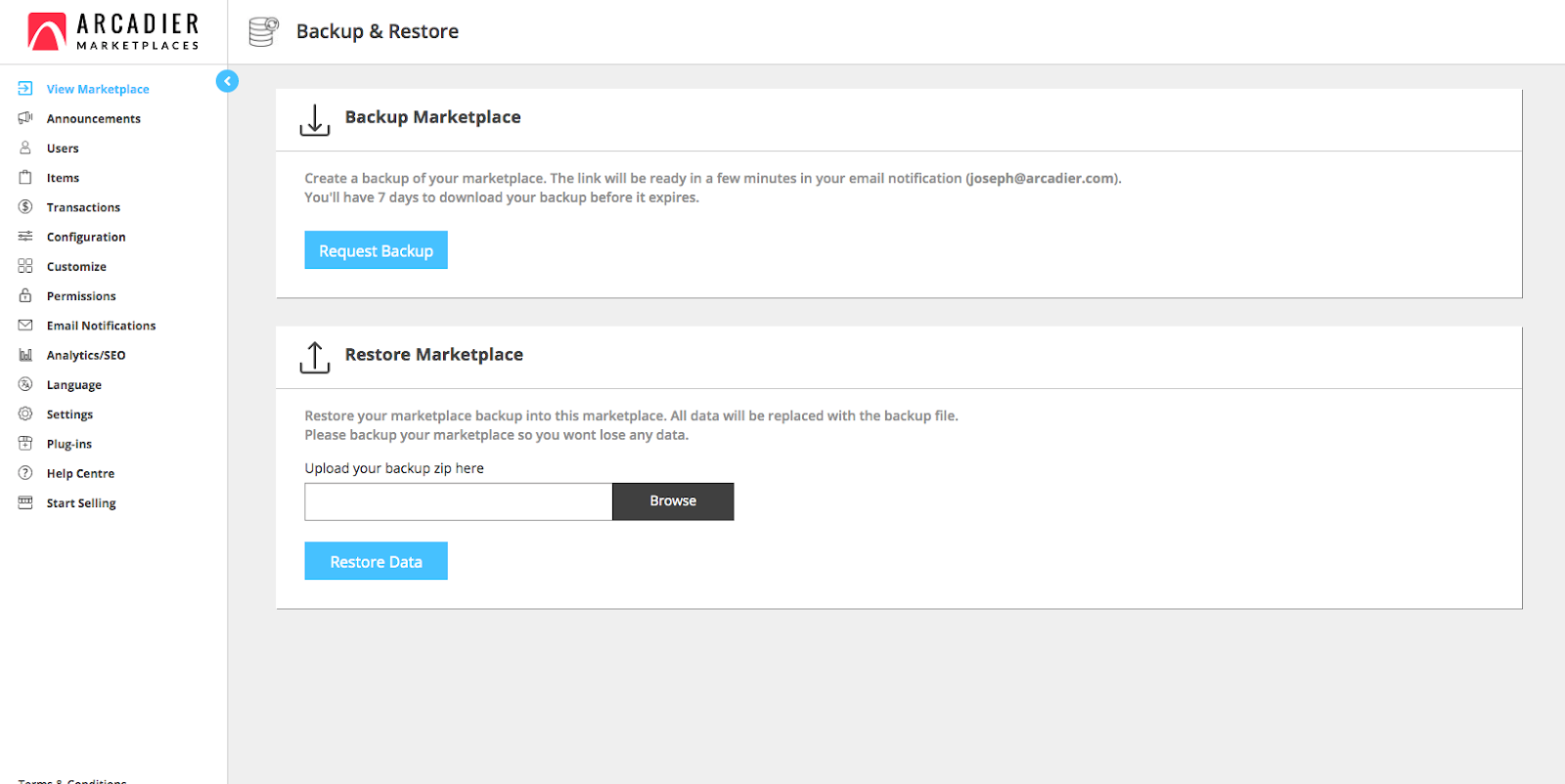
-
Ensure you have a valid email address for your main admin account as the backup zip will be sent to your saved Admin notification email. To check, go to Settings > Account Info.
-
Press the Request Backup button to start creating a backup of your marketplace.
All current data before requesting backup will be saved. Any data created after the backup has started will not be included.
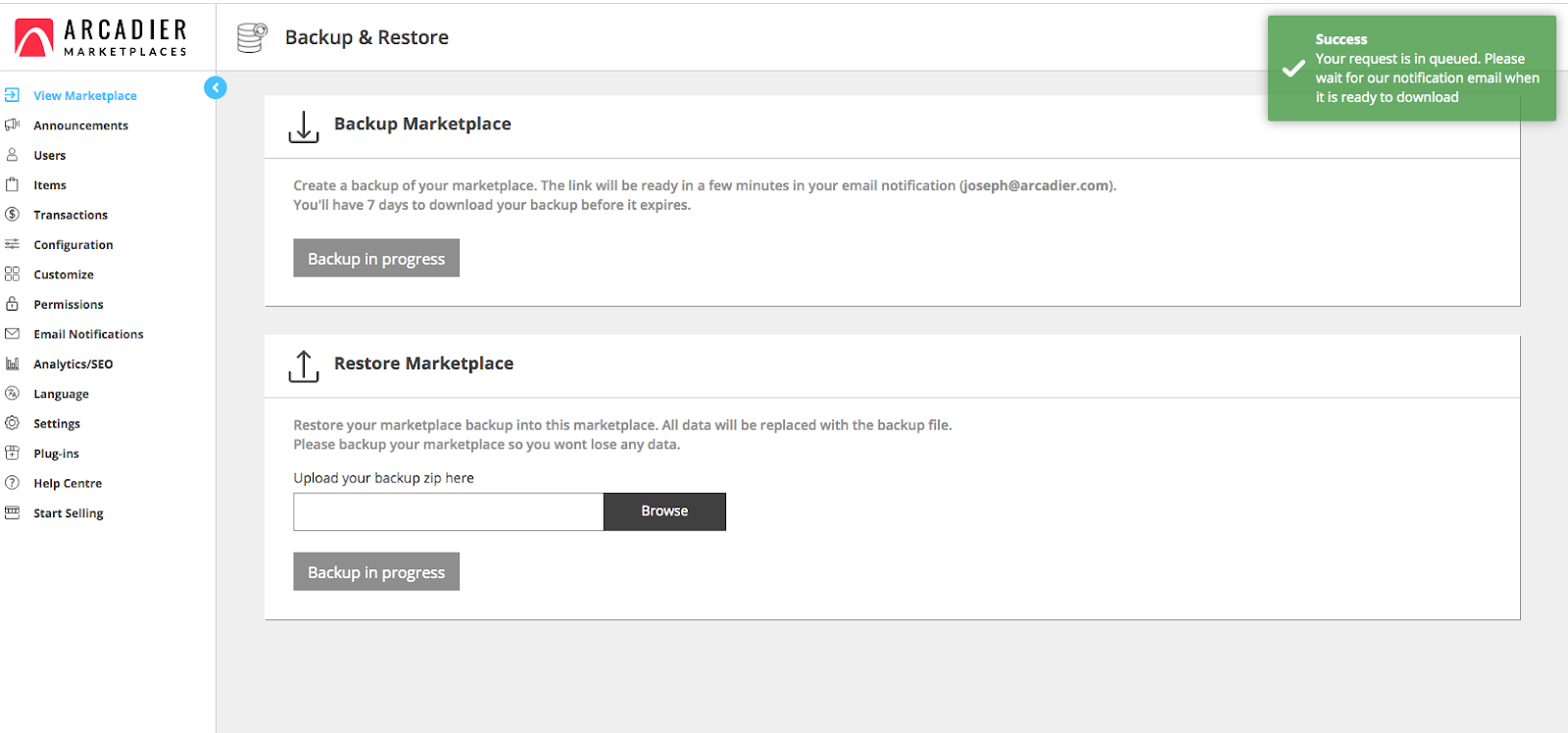
-
The backup may take up to 1 day to complete, if you still do not receive your email, please contact Arcadier support (or your Arcadier Business Consultant for Scale and Enterprise users).
-
When the Backup is completed, you will receive an email with a link to download the backup zip.
Do check your mailbox others or junk folders for the mail as well as the zip may be flagged by some mail clients.
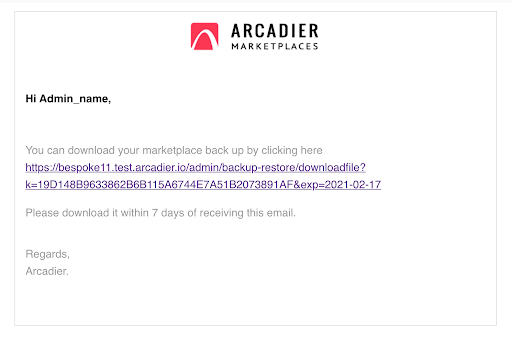
-
Ensure that you are logged in to your marketplace admin account before accessing the link. The link will start a download for the zip.
The link will expire within 7 days of the email being sent. If accessed after 7 days you will be met with a “link has expired” page instead.
-
Your marketplace data is now backed up and you can restore it to the saved instance through the zip.
How to Restore or Migrate your marketplace
-
Access Backup & Restore page on the marketplace you wish to apply the data to: https://{marketplacename}.arcadier.io/admin/backup-restore
-
Upload your backup zip file by pressing Browse and select the downloaded backup zip.
-
Press the Restore Data button. Confirm Restore
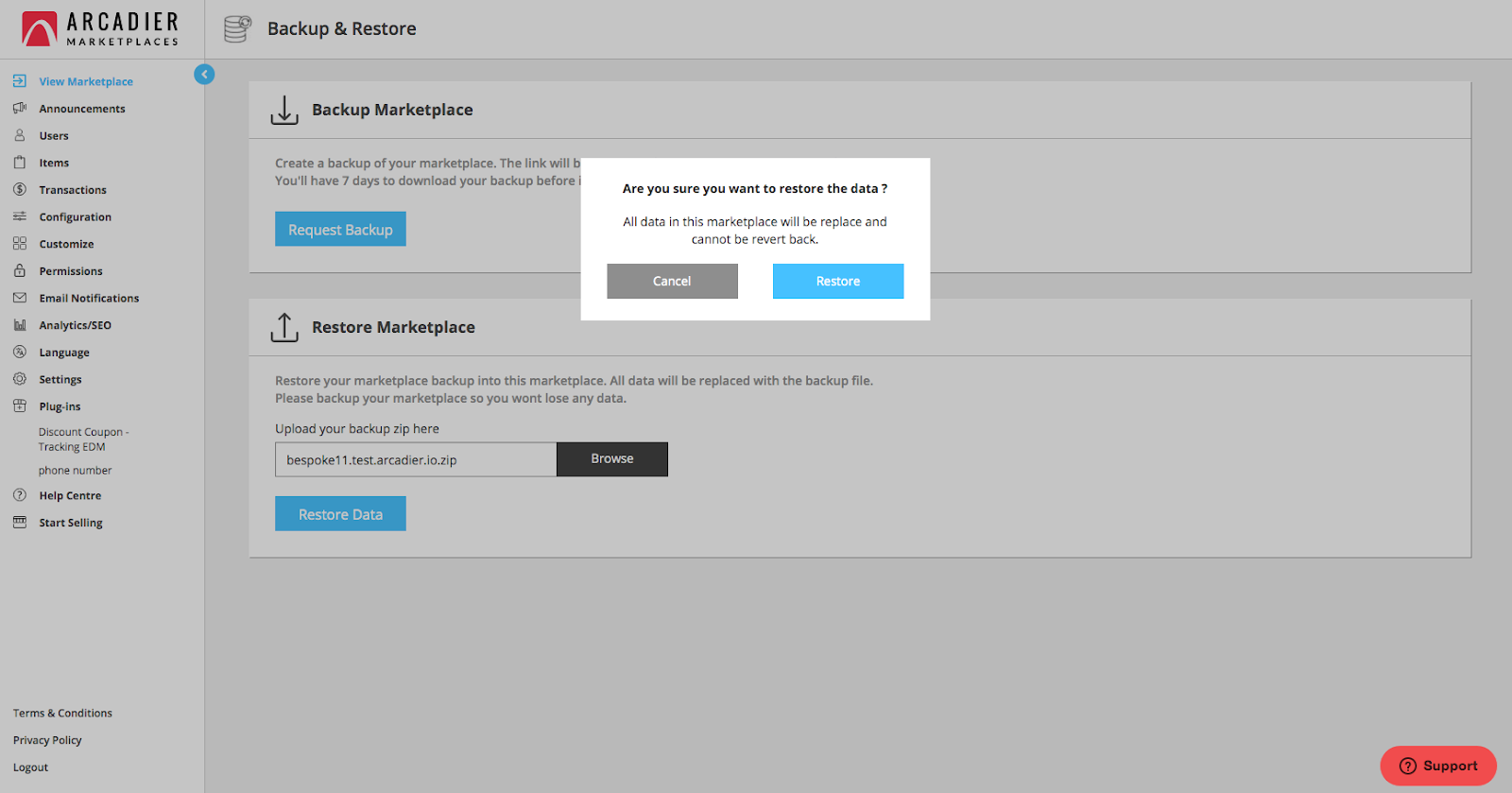
-
Once the restoration is started, we recommend not to create any new data as it will be replaced with the data in the backup zip.
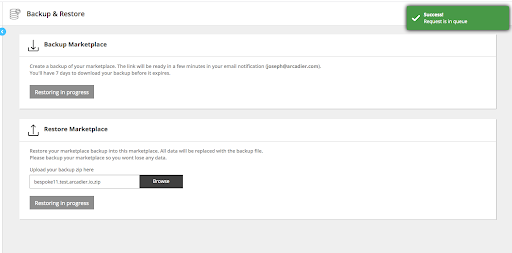
-
Before the data restoration is completed, we recommend to logout from your admin portal and log in again after the restoration is complete.
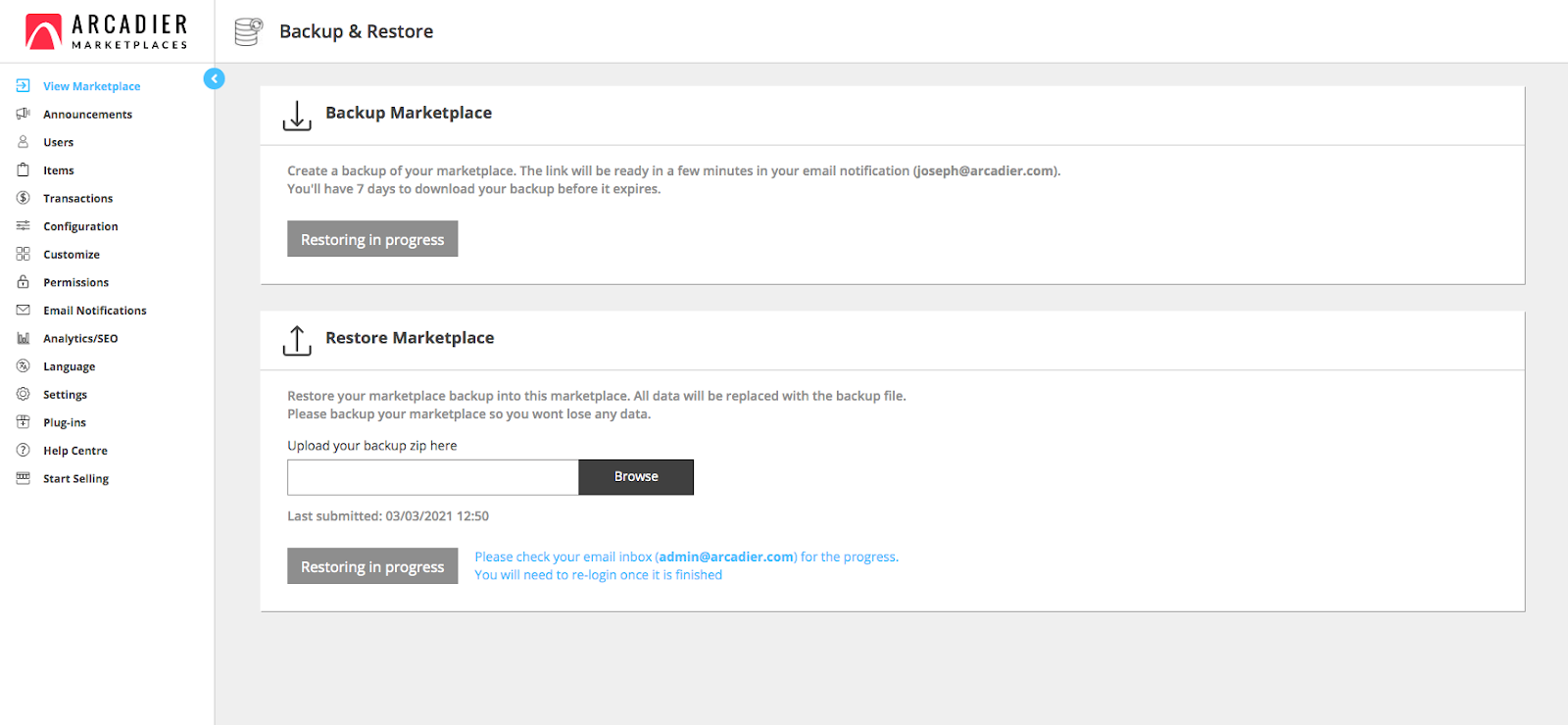
-
You will receive an email notification once the data restoration is completed.
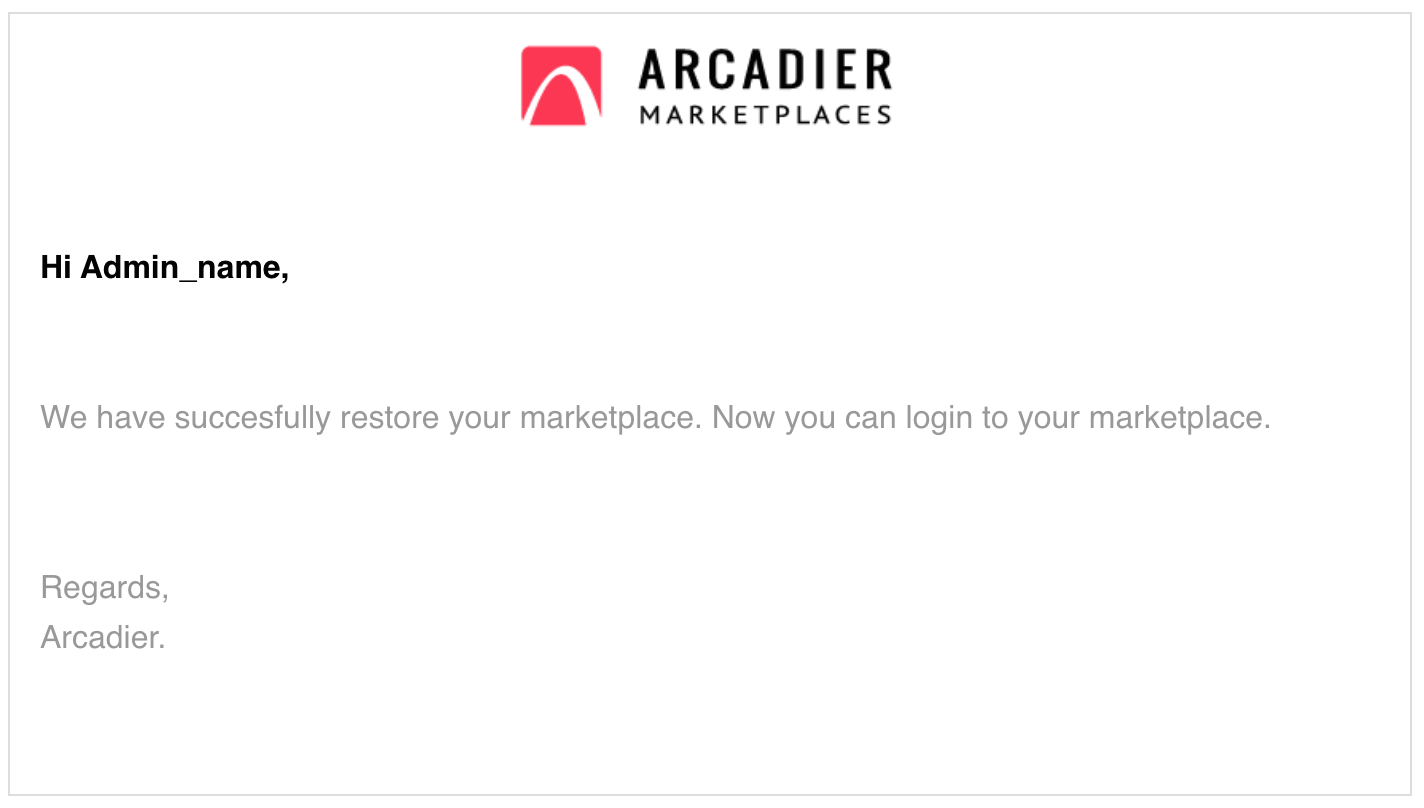
-
Login again to your admin portal to verify the restored data.
What data is backed up and restored?
The following data will be restored:
- Categories
- Users
- Items
- Invoices / Orders
- Custom fields
- Layout page
- Payment methods
- If the domain name or environment of the marketplace is different from the backup data, the payment methods will have to be re-onboarded (as the redirect URI would be different)
- External links
- Commissions
- Delivery methods
- Custom codes
- Analytics
- If the domain name or environment of the marketplace is different, you may have to re-onboard the Google Analytics
- Private Marketplace setup
- Waiting list users
- Facebook / Google custom logins
- If the domain name or environment of the marketplace is different, you may have to re-onboard the development setup
- Email template customisations
- Mail log
- User activity log
- Language(s) and text edits
- If installed on a different environment, please make sure that the plug-ins on the other environment has the same plug-in name and there are no duplicates
- If the plug-in does not exist on the environment or there are multiple plug-ins with the same name, the plug-in will not be installed
In short, every data saved on the specific marketplace will be backed up except for the hostname, marketplace name and custom domains, those will remain the same (if you are restoring on a different marketplace / environment).
What happens to my data created after my backup?
When restoration is done on a marketplace, it will delete all the data prior to restoring with the data in the uploaded backup zip. Any data not captured (including edits on existing items/users/fields) within the backup zip will be lost forever. Should you want to keep marketplace data that would be overwritten, or if you are doing cross-environment restoration (Live to Sandbox), we strongly recommend you do a backup of the current environment to a separate backup zip before doing the restoration.
Can I restore my previously unsubscribed marketplace?
It is possible to restore any marketplace as long as the backup data is saved. If you do decide to take a break from your marketplace we strongly suggest you backup your data and save it somewhere accessible. When you re-subscribe, simply use the backup zip to restore your marketplace. You may also do the same on a new marketplace subscription.
However do note that if you did not back up your previous marketplace before unsubscribing, we may not be able to restore the data for you.
