Uploading and Publishing your Plug-in
1.Uploading your Plug-In onto the developer dashboard
- Login to dashboard.sandbox.arcadier.io using your developer account
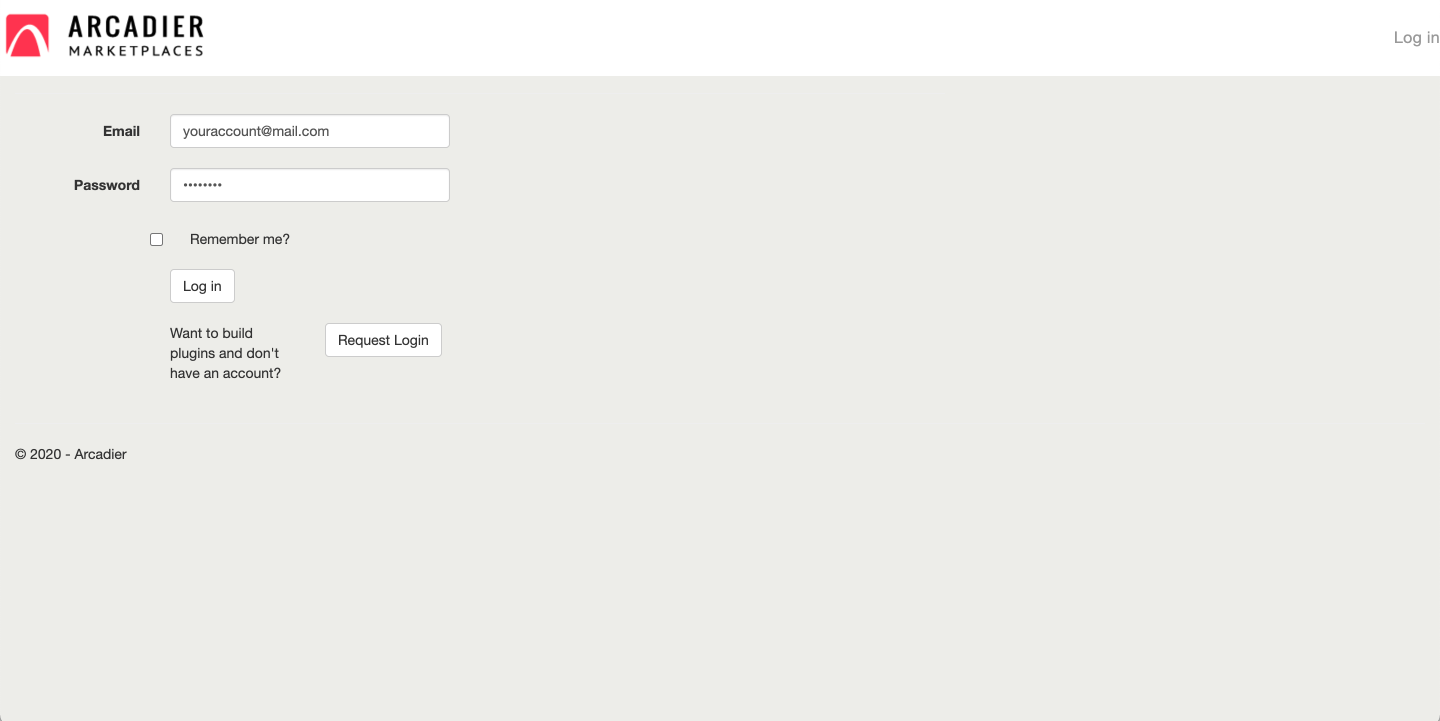
- Click on "Add Plugin" button on the top right
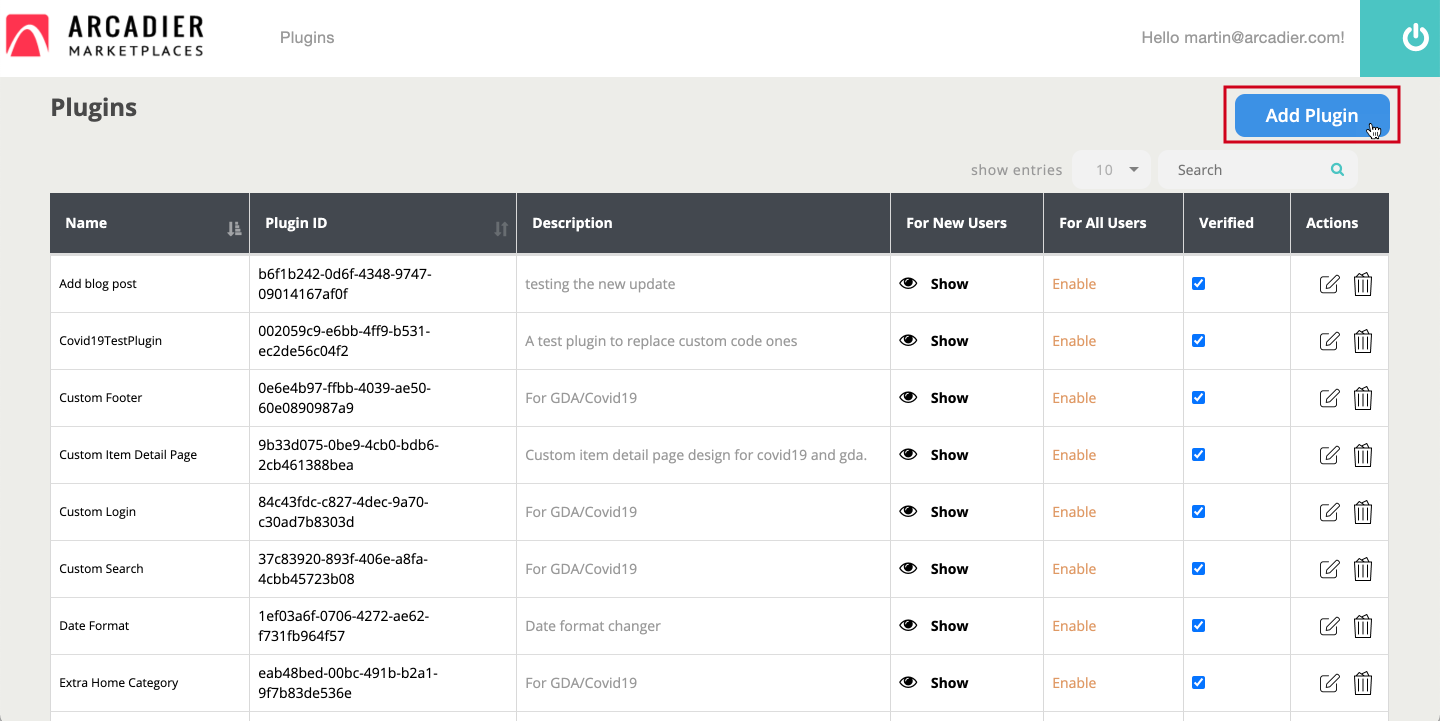
-
Fill in the name and description fields (the other fields are optional). If you want to make your plugin private, toggle "is this a private plug-in?" to YES, put the marketplace URL inside the “List of marketplace this plug-in available to” and press enter. It is recommended to fill in the version too, so you can track for any changes done. Click Save and it will bring you back to the plugin list page.
Do make sure that the name of the plugin is unique as you might not be able to save if the plug-in name is duplicated.
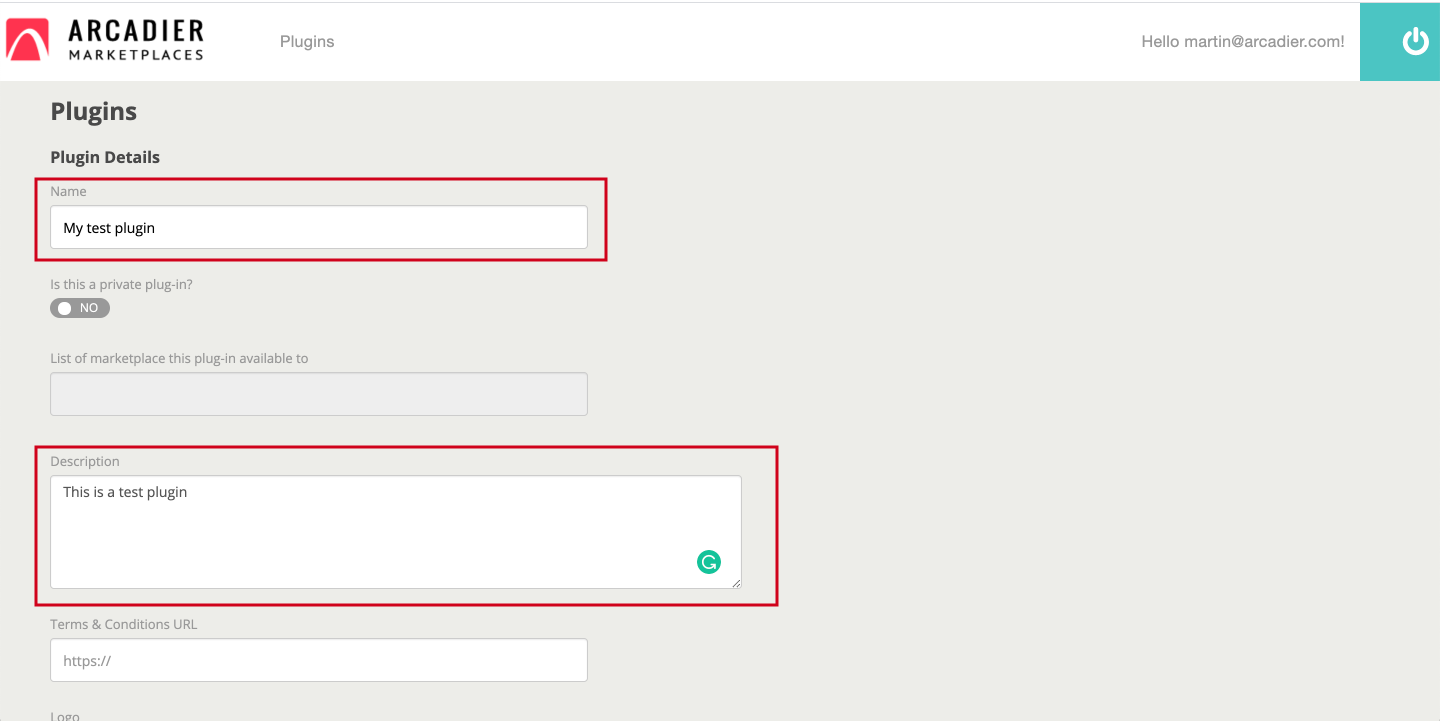
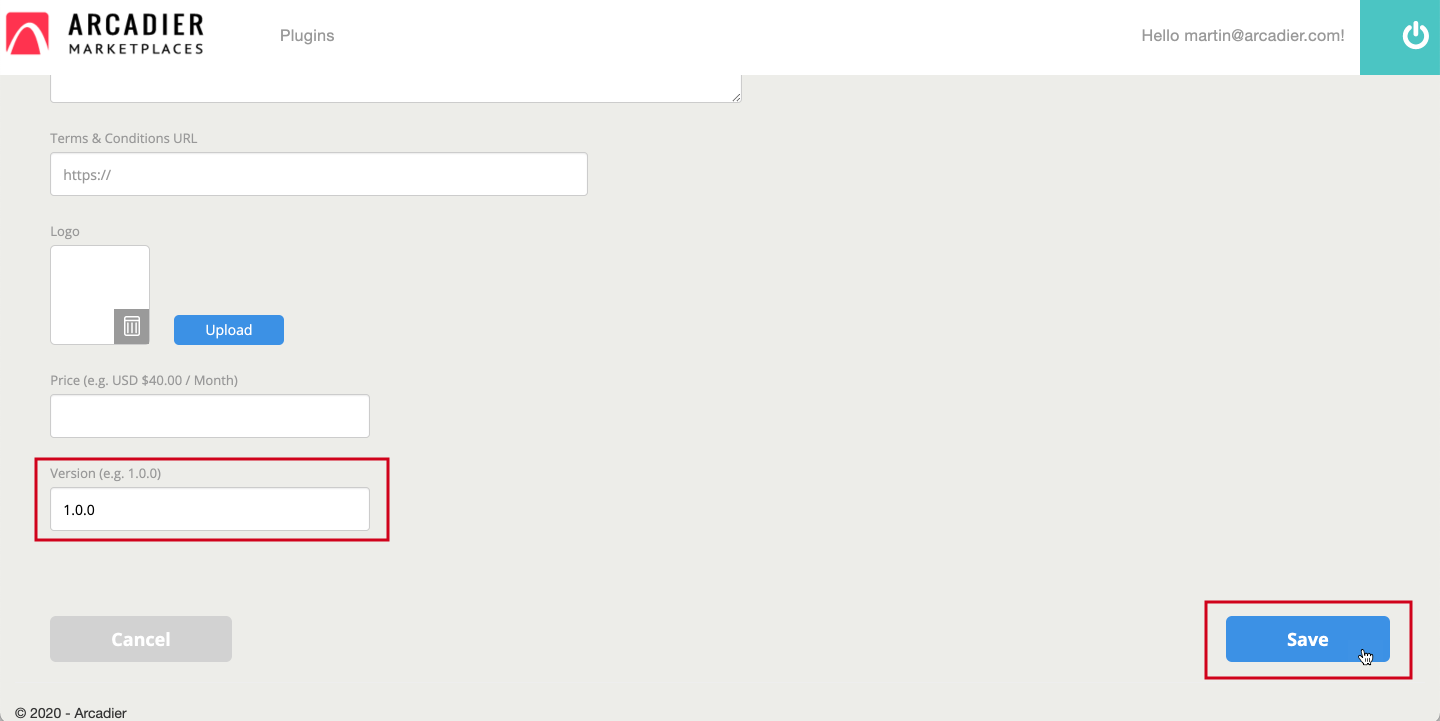
- Find your plugin and click on edit
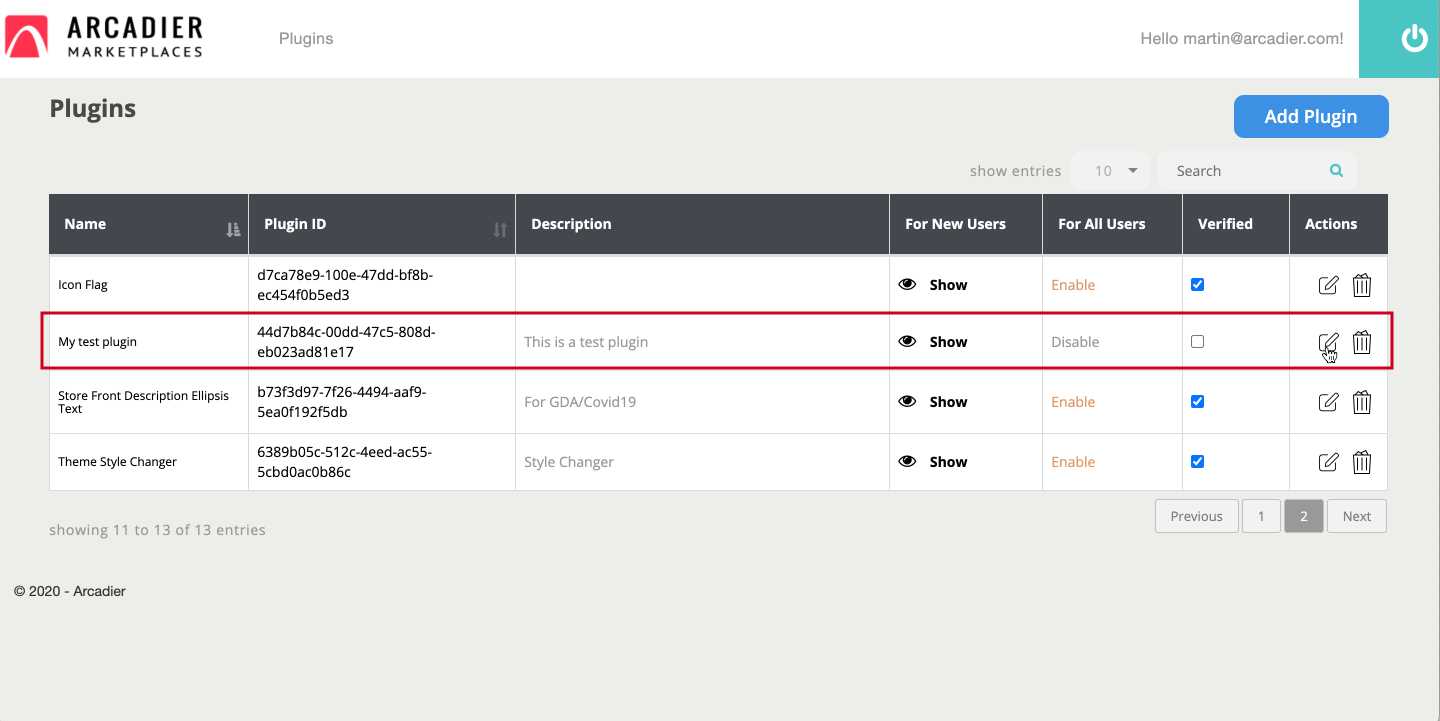
- You will see 3 new sections show up on the right side. Upload your zip under the file management section. You do not need to put any custom table and custom fields unless your plugin needs it.
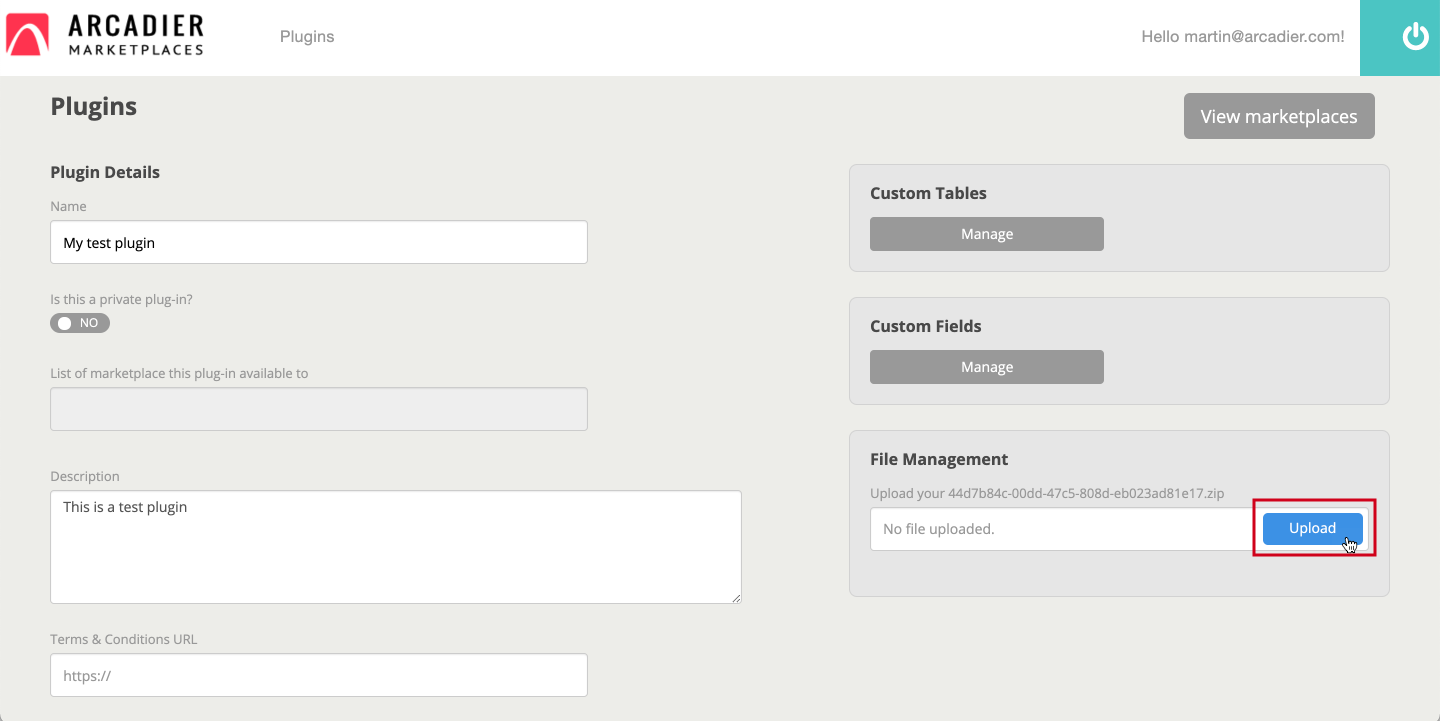
- Make sure you can see your zip there. The name of the zip file can be anything and it doesn't have to be the same as the plugin id.
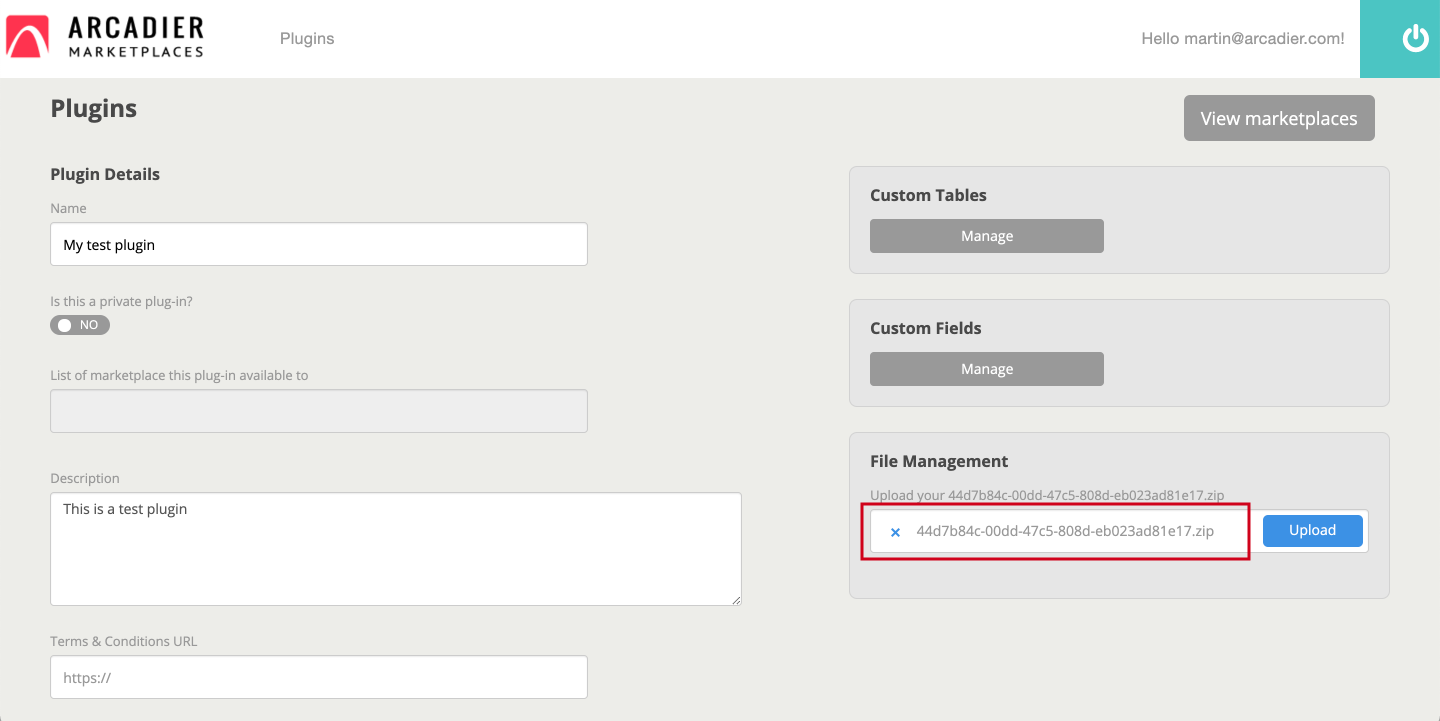
- Click save at the bottom and make sure you see the success pop up on the top right and it will bring you back to the plugin list page. If you get stuck in saving, it might be that your zip file is not in the correct format for the plugin. You can compare with the sample plug-in here
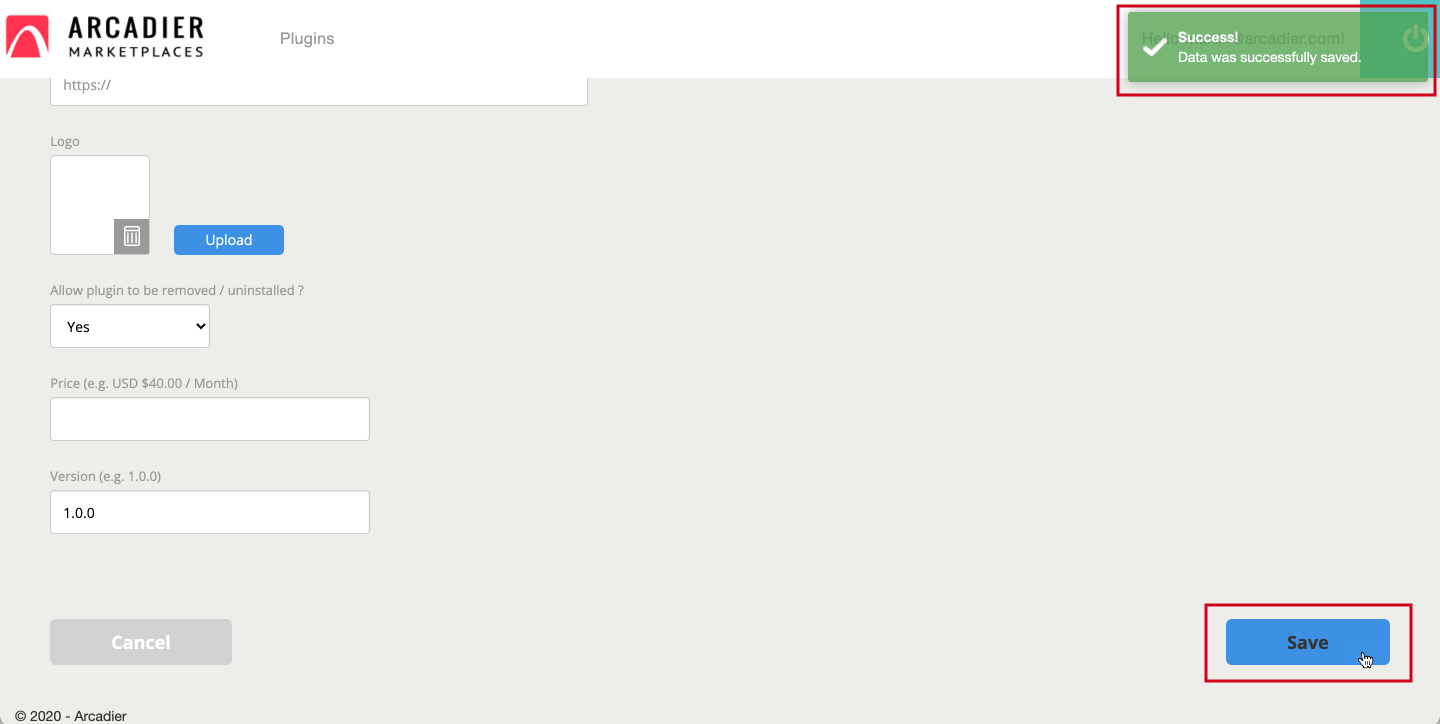
- When you are back on the plugin list, tick the verified box and click on "disable" under "For All Users" to change to enable.
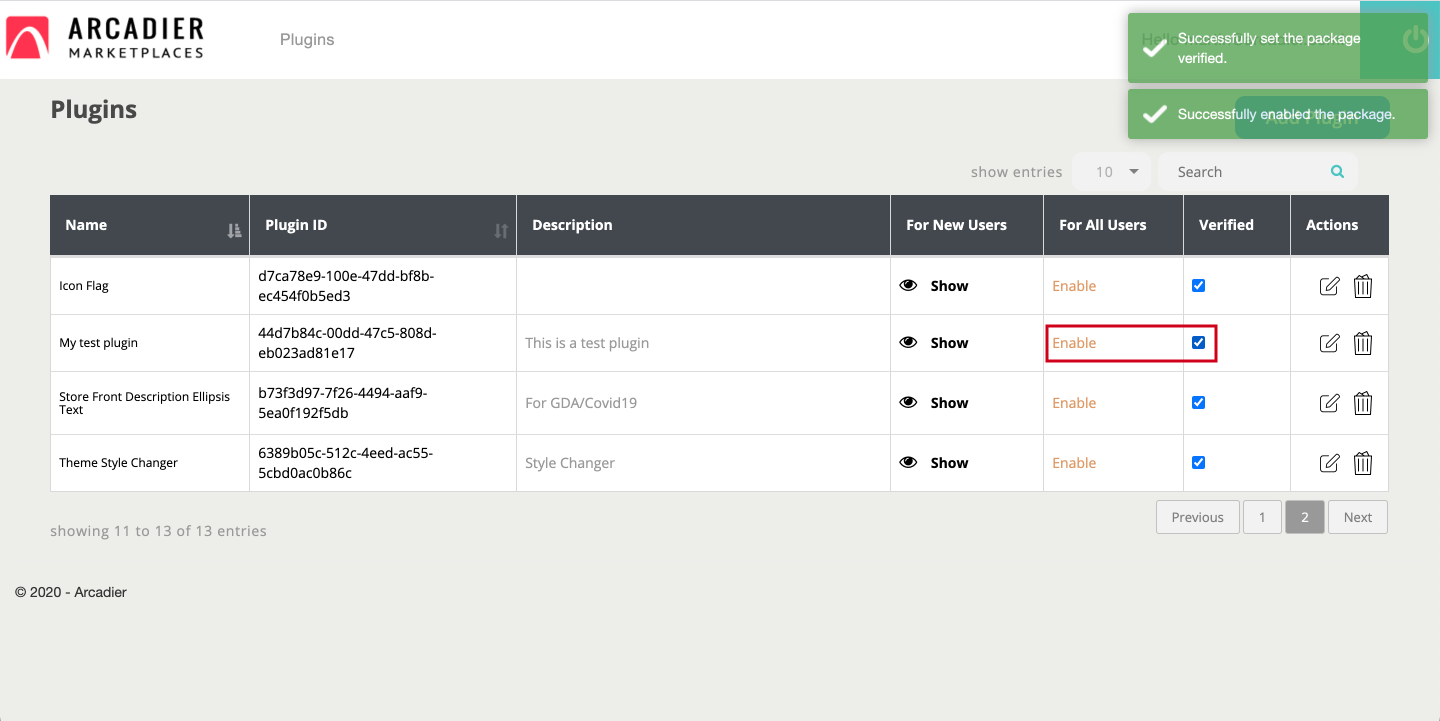
- You can now go to your sandbox marketplace and find your plugin under the Available tab or Private Plug-ins tab for private plugin
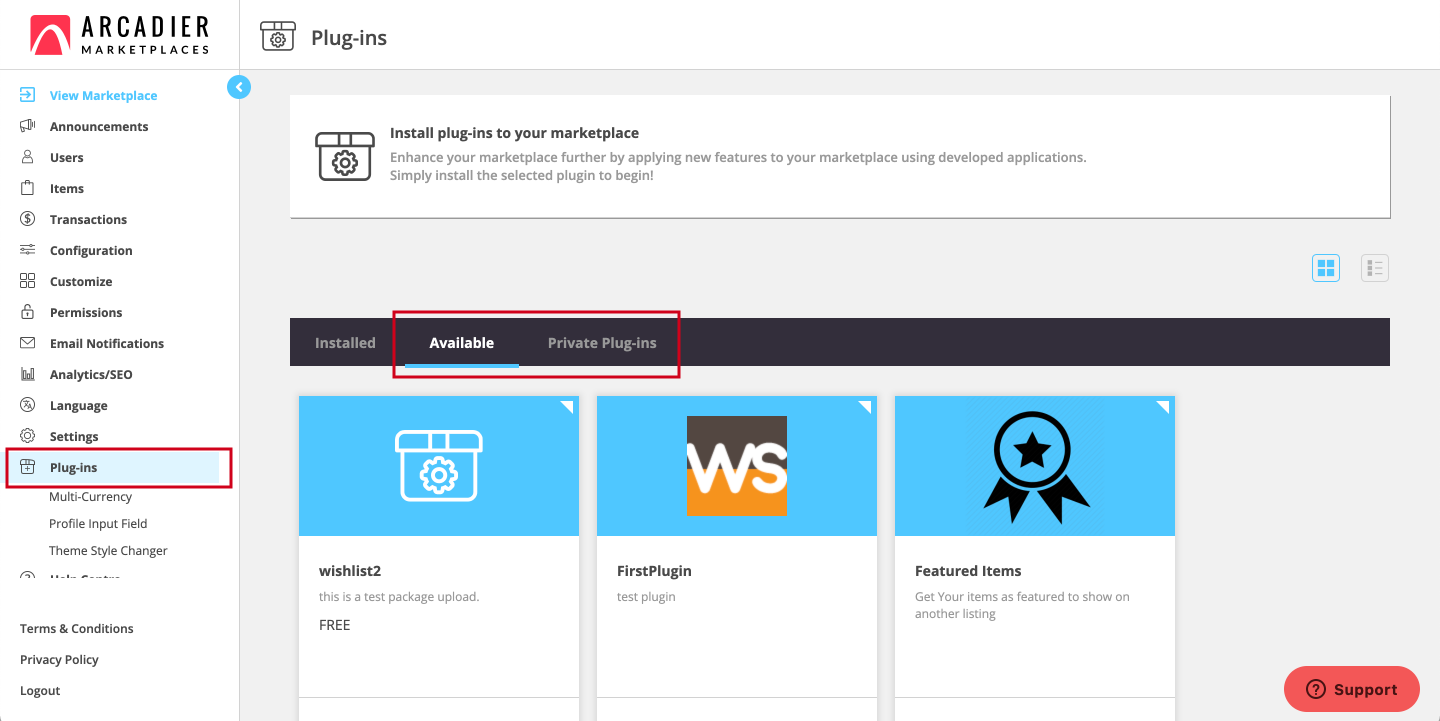
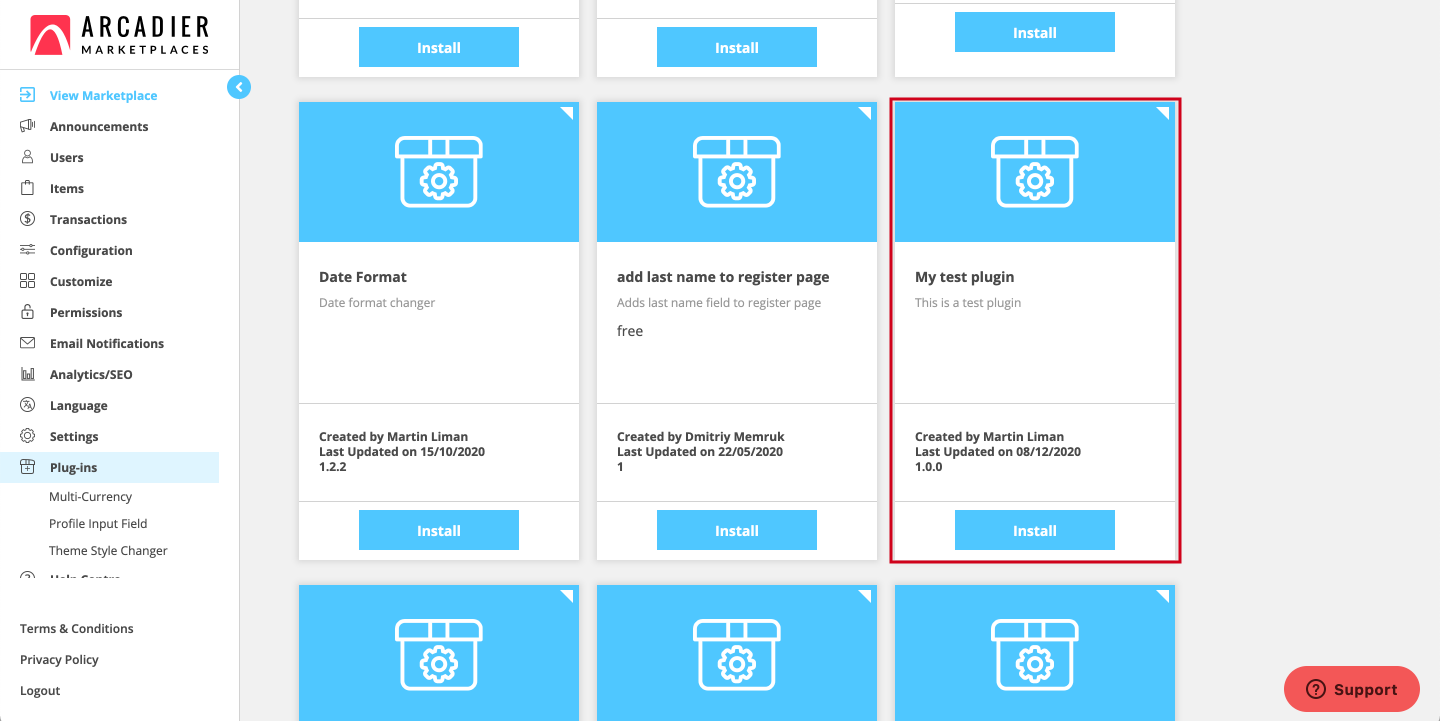
- DONE
2.Submit For Approval
When your plug-in is fully tested and ready for public live release, email devsupport@arcadier.com with the following details:
- Sandbox Marketplace URL
- Plug-in Name & Code
- Logo
- 30-word pitch for Plug-In Marketplace Catalogue
- Description of Plug-in
- Relevant screenshots or videos
- How-To-Use Article (optional)
The plug-in will be listed on the plug-in marketplace within the Administrator Dashboard of our users (identical to your Sandbox Marketplace), as well as on our Catalogue, as seen in Image 5.1.
Image 5.1: Plug-In Marketplace Catalogue
Once the plug-in is approved, the submitted plug-in will go live. Hence, ensure that every component is in the right place before submitting it!
After the release, you will be able to debug your plug-ins and release updates.
Plug-in Goes Live
After your plug-in goes live, it will be visible to all users on their marketplaces, the same way you are able to see it on Sandbox. Here’s how they will download it:
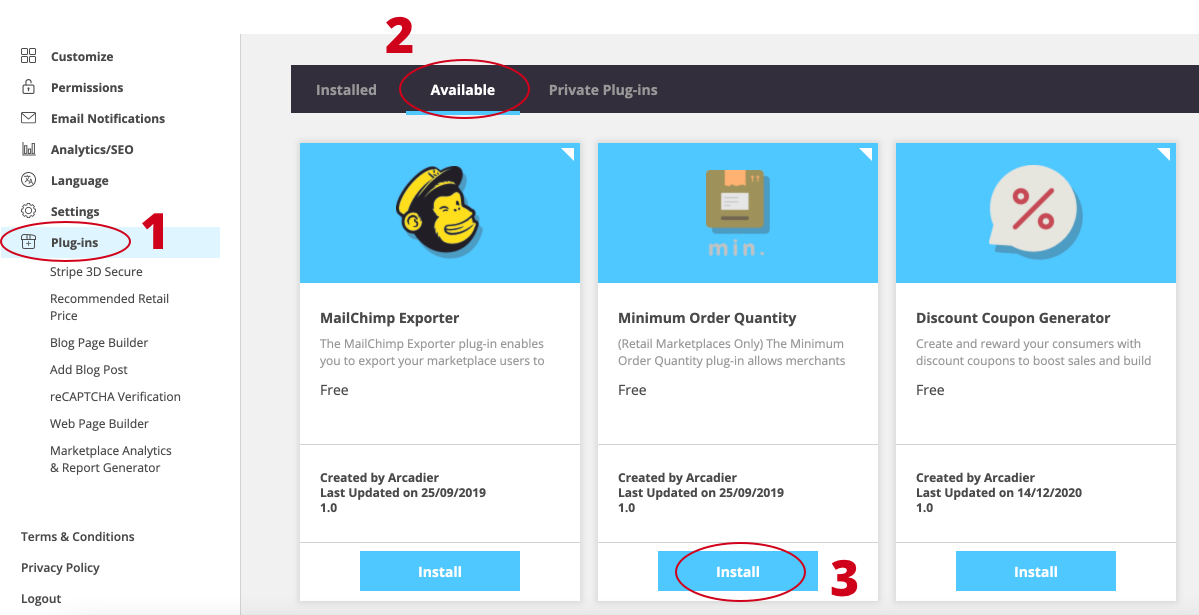
Directions to Download Plug-ins
- After a plug-in goes live, users will be able to find it on the “Plug-ins” page from their own admin portals.
- Plug-ins which they can download are found under the “Available” tab.
- Users simply click “Install” to download the plug-in and use it on their marketplace.
