Managing Variants
What is a variant in a marketplace?
A variant is essentially a different version of the same item. For example, a T-shirt (item) can have 3 variants : "Color", "Weight", "Material".
Image caption: Buyer’s view of an item with variants
A variant option refers to the different types of a variant. For example, the variant "Color" of a T-shirt can have 3 variant options : "Red", "Blue", "Green".
What is the relationship between variants and the parent item?
The diagram below shows the relationship between a parent item and its variants , also known as the parent-child item relationship.
• The parent item is the T-shirt (in red). This is what the buyer will see on the client-side browser.
• The variants of the T-shirt are “Size”, “Color”, “Material” (in blue). These variants will be shown as individual options in the dropdown menu on the item detail page.
• The variant options of those variants, eg. “Red”, “Green” ,“Blue” (in yellow) will also be shown as individual options in the dropdown menu on the item detail page.
Image caption: Relationship between parent item, variant groups, and variant options
Who creates the variants?
Since parent items are created by merchants, the variants and its variant options are also created by merchants. They are in charge of choosing the names and types of variants and its variant options.
Image caption: merchant’s view when creating variants.
How is that relationship reflected in the system and APIs?
When a merchant creates an item with variants similar to the chart above, that means that there are (3 x 3 x 3) 27 possible variations of the same T-shirt.
Of course, that doesn’t necessarily mean that the merchant must have all the possible combinations - that’s why we give the merchant the option to set a quantity for each one of them at the time of creation of the item.
In APIs:
For each possible combination, each variant will have its own unique item ID also known as a child item ID. In the example of the T-shirt, since there are 27 possible combinations of T-shirt variance, then there will be 27 child item IDs respectively. These child item IDs will be under the parent item ID.
How is this important for developers?
Since a buyer has to choose a variant when buying a T-shirt like this, the Checkout and Cart APIs apply the same rule.
In other words, you have to use the child item ID to add the variant to the cart. In the example of the T-Shirt above, all 27 variants (child items) will have a unique item ID which is different from the parent item ID.
Adding the parent item ID to the “Add Item to Cart API” will return a “null” response. So, do lookout for this!
Exact details can be found in the documentation here.
JSON structure of item details of an item with variants
Since a child item is basically an item on its own, all child items will be grouped in an array of child items, a.k.a, typical item detail responses nested within the parent item detail response.
The sample response below is that of an item with 2 variants (Child items): [Not all fields are shown]
{
ID: parent_item_ID
SKU: "string"
Price: 0
Categories: [ ],
CustomFields: [ ],
HasChildItems: true,
ChildItems: [{"Variants": [{"Name": "Black","GroupName": "Color"}],
ID: child_item_ID,
SKU: "string",
Price: 1,
Categories: [ ],
CustomFields: [ ],
HasChildItems: false,
ChildItems: [ ],
CreatedDateTime: 0,
ModifiedDateTime: 0},
{"Variants": [{"Name": "Black","GroupName": "Color",}],
ID: child_item_ID,
SKU: "string",
Price: 1,
Categories: [ ],
CustomFields: [ ],
HasChildItems: false,
ChildItems: [ ],
CreatedDateTime: 0,
ModifiedDateTime: 0}],
CreatedDateTime: 0,
ModifiedDateTime: 0
}
Moving items across categories
All items that have been created in a marketplace must be under at least 1 category. In other words, an item cannot exist without a category.
If you wish to shift items from one category to another , you should do so by shifting only the parent item.
The only way to do this is via API. More details can be found here.
Changing the Category IDs in the request body will OVERWRITE the item's current categories it belongs to.
So if an item belongs to Category A, Category B and Category C, and you want to change Category A to Category D, then the request body should look like this:
URL: api/v2/merchants/{ { merchantID } } /items/{ { itemId } }
Method: PUT
Auth: Bearer { { merchant-token } } or Bearer { { admintoken } }
{
"Categories" :[
{
ID: "category_D_id"
},
{
ID: "category_B_id"
},
{
ID: "category_C_id"
}
]
}
Omitting categories B and C will simply remove the item from them.
Visibility and Item Vetting
There are 3 free fields that can be edited in the Item API that affect the item’s visibility. Each is controlled by a different group of users:
• “IsVisibletoCustomer” - controlled by Admin
• “IsAvailable” - controlled by Merchants
• “Active” - controlled by Arcadier
All 3 of them are booleans, i.e, they only take either 'true' or 'false' as values.
IsAvailable
Outside API context, there is a toggle for merchants to decide if an item is purchasable or not. It is found on the merchant’s item list, as seen below:
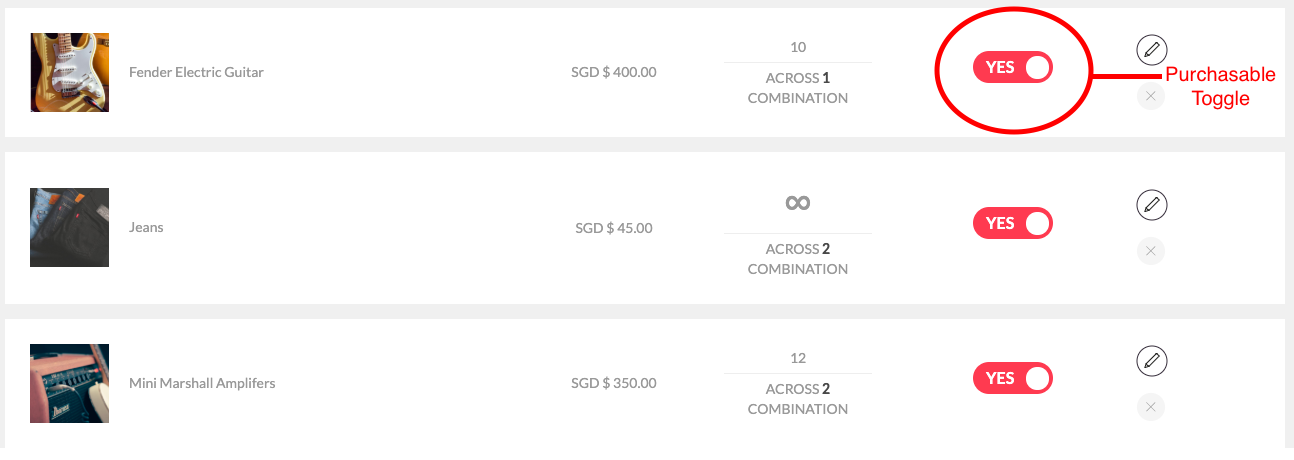
Purchasable toggle on merchant’s list of items
This toggle affects the “IsAvailable” field.
IsVisibletoCustomer
On the Admin portal, admins also have some level of control over an item’s visibility. The toggle (shown below), affects the “IsVisibletoCustomer” field.
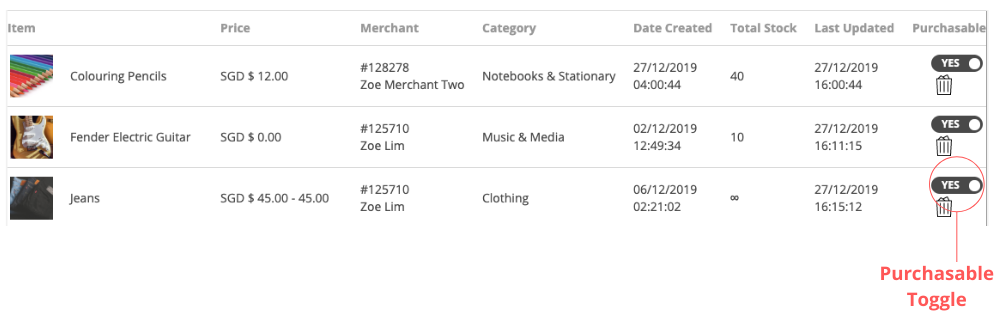
Purchasable toggle on admin item list
Active
Setting the “Active” field to false will soft delete it from the marketplace and will not be retrievable by anyone; not even APIs. If an item is set to “Active” falsely by mistake, contact devsupport@arcadier.com
Free Field |
Setting |
|
|
true |
false |
|
“Active” |
Setting ‘true’ to this field will allow the respective item to be displayed on the marketplace and will be visible to all group users unless :
|
Setting ‘false’ to this field will soft delete the item. It will not be displayed on the marketplace and will be invisible to all group users. The item will still reside in the Arcadier system but will be non-existent in the marketplace. |
