Introduction
Arcadier allows marketplaces to utilise Plug-Ins to further customise their marketplace flows.Plug-In development and testing is to be done on the sandbox server, when the Plug-In is completed, it should be moved to the Live environment. Refer to here for all the different environments in Arcadier
This documentation assumes that you already know how to build a Plug-In. If you have not seen that documentation, we strongly advise you to take a look and get familiar with plug-in building first.
Do also note for custom Plug-Ins, they are mainly added as Private Plug-Ins, which are only accessible for Scale and Enterprise marketplaces.
In order to maintain the integrity of the Live environment, there are different requirements before Arcadier allows custom code to be uploaded in the form of Private vs Public Plug-Ins.
Uploading Plug-In on Sandbox Dashboard
Before you can publish your Plug-In to the Live environment, you will need to develop and test it on your sandbox environment. The step-by-step instructions below are to show you how to upload and publish your Plug-in on sandbox. Do take note that Scale has its own Scale stable sandbox environment
- Login to dashboard.sandbox.arcadier.io for Sandbox environment using your developer account.
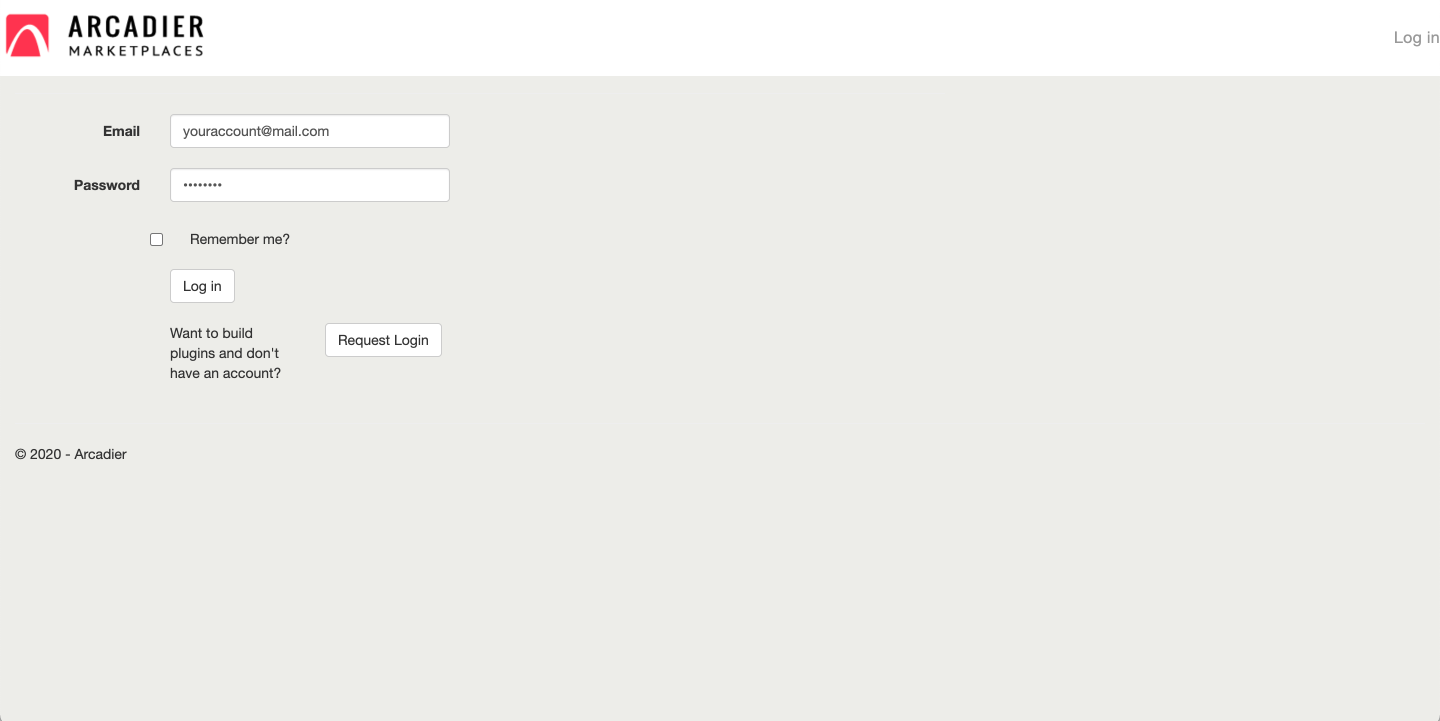
- Click on "Add Plugin" button on the top right
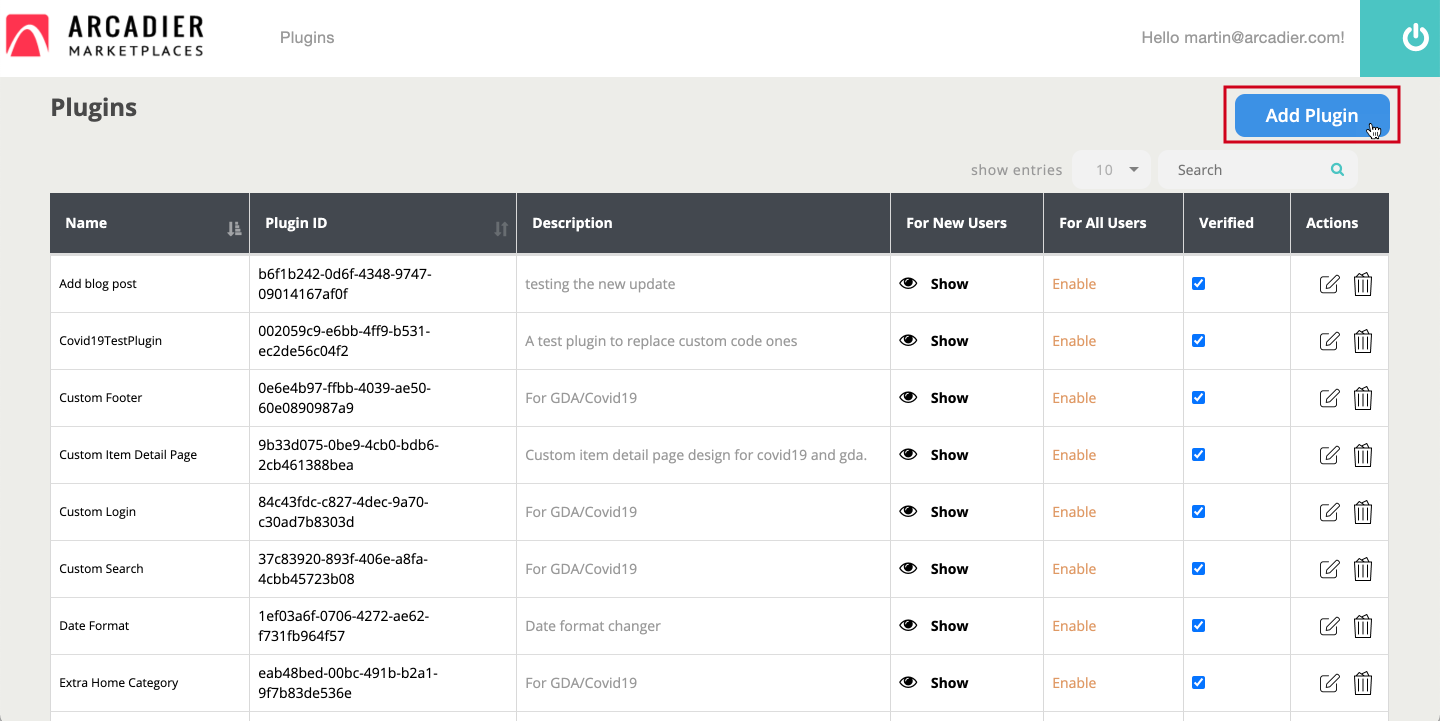
-
Fill in the name and description fields (the other fields are optional). If you want to make your plugin private, toggle "is this a private Plug-In?" to YES, put the marketplace URL inside the “List of marketplace this Plug-In available to” and press enter. It is recommended to fill in the version too, so you can track for any changes done. Click Save and it will bring you back to the plugin list page.
Do make sure that the name of the plugin is unique as you might not be able to save if the Plug-In name is duplicated.
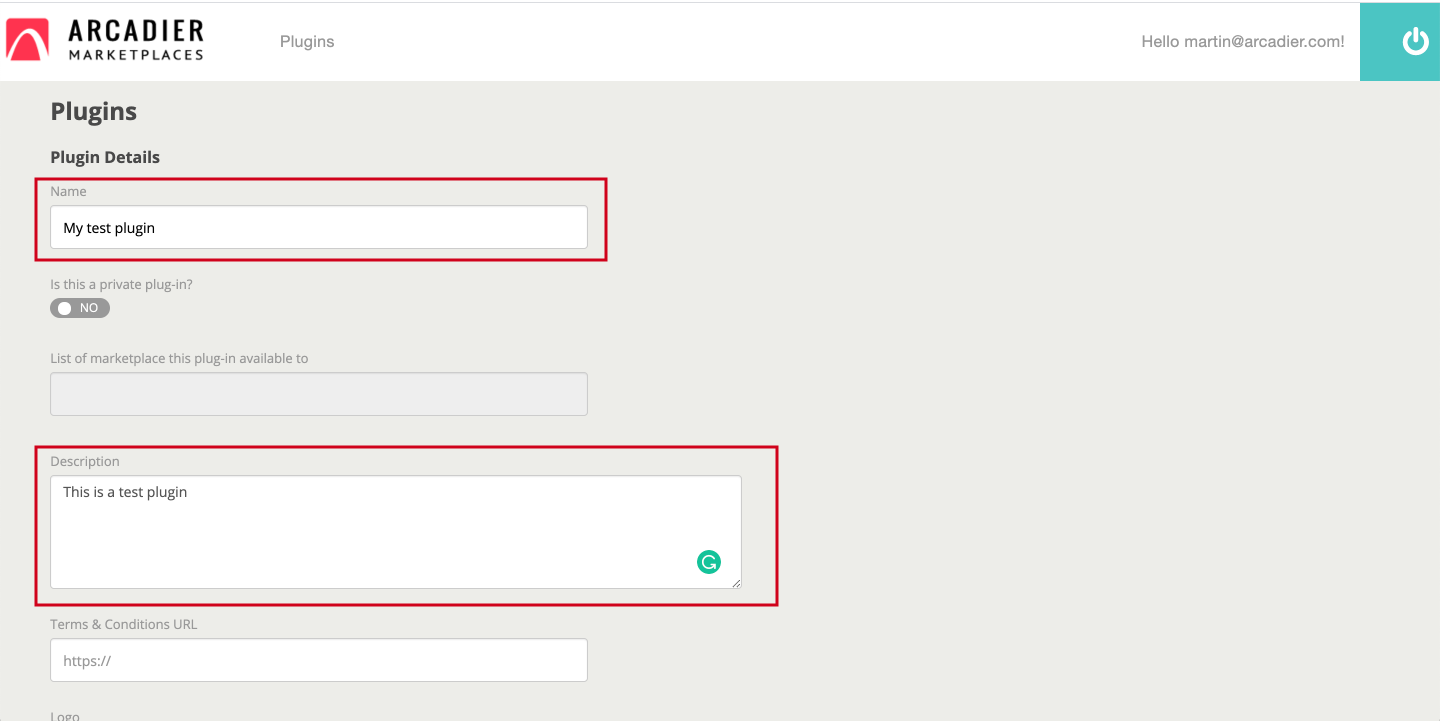
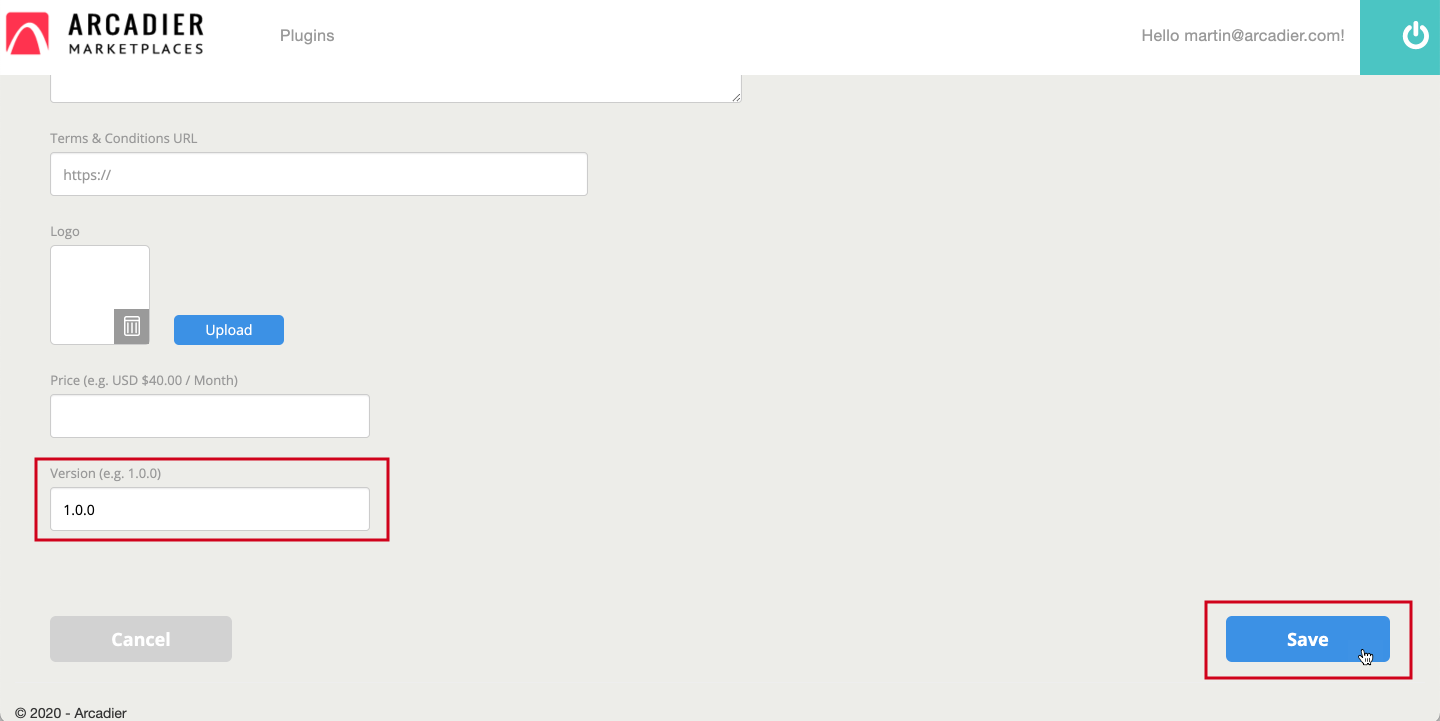
- Find your plugin and click on edit
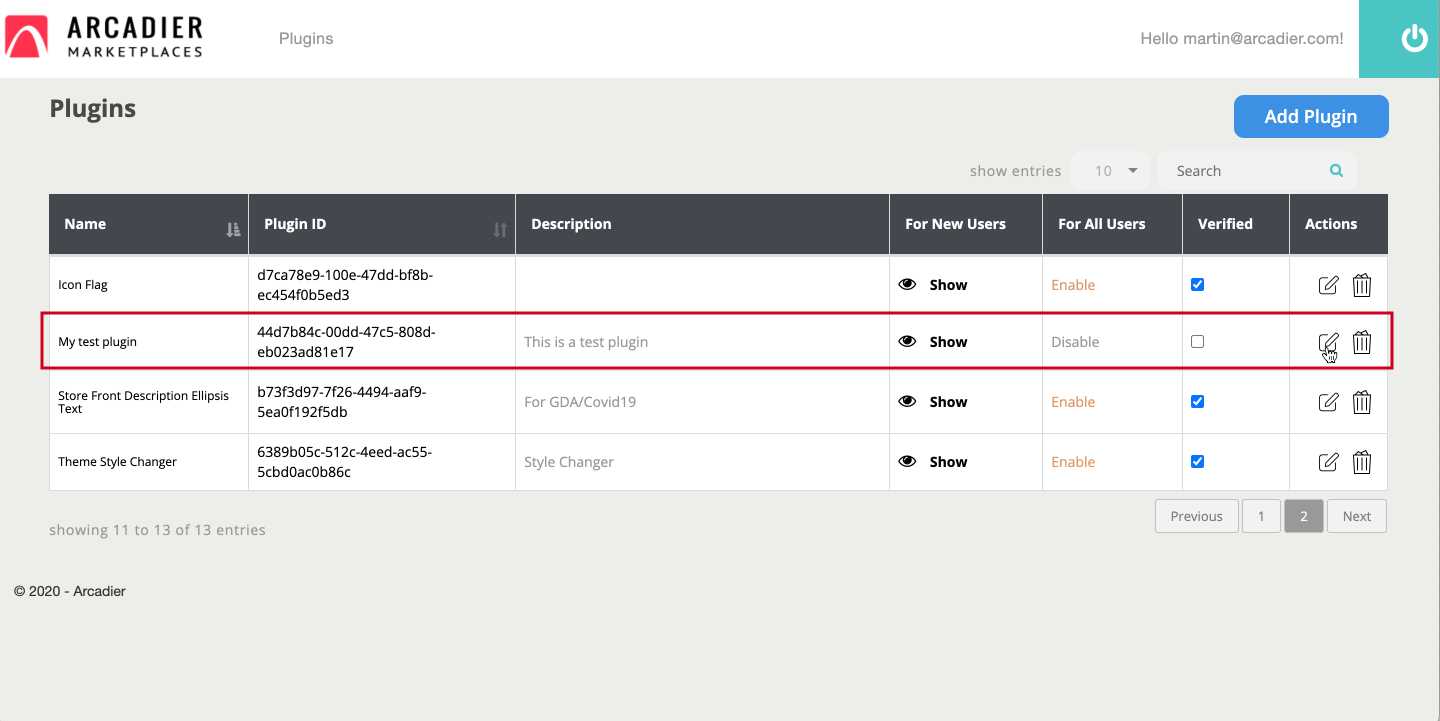
- You will see 3 new sections show up on the right side. Upload your zip under the file management section. You do not need to put any custom table and custom fields unless your plugin needs it.
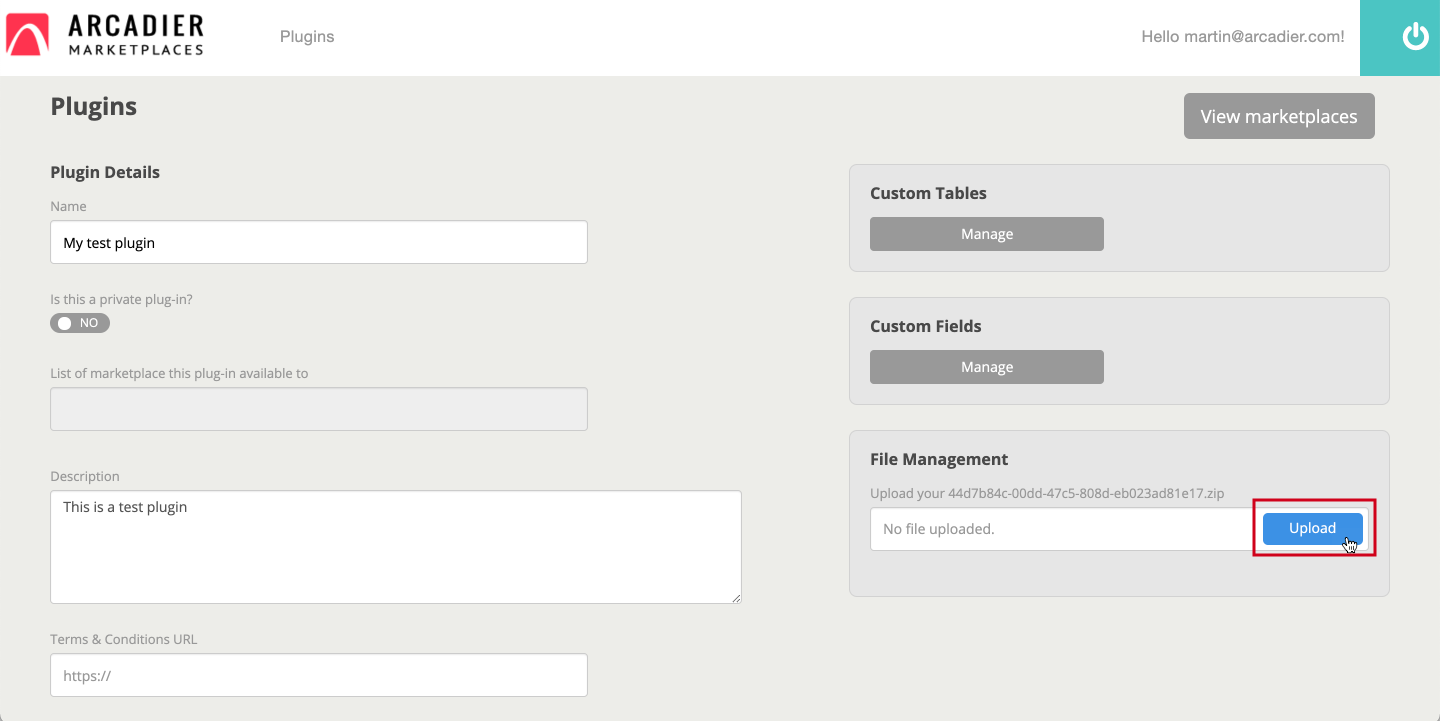
- Make sure you can see your zip there. The name of the zip file can be anything and it doesn't have to be the same as the plugin id.
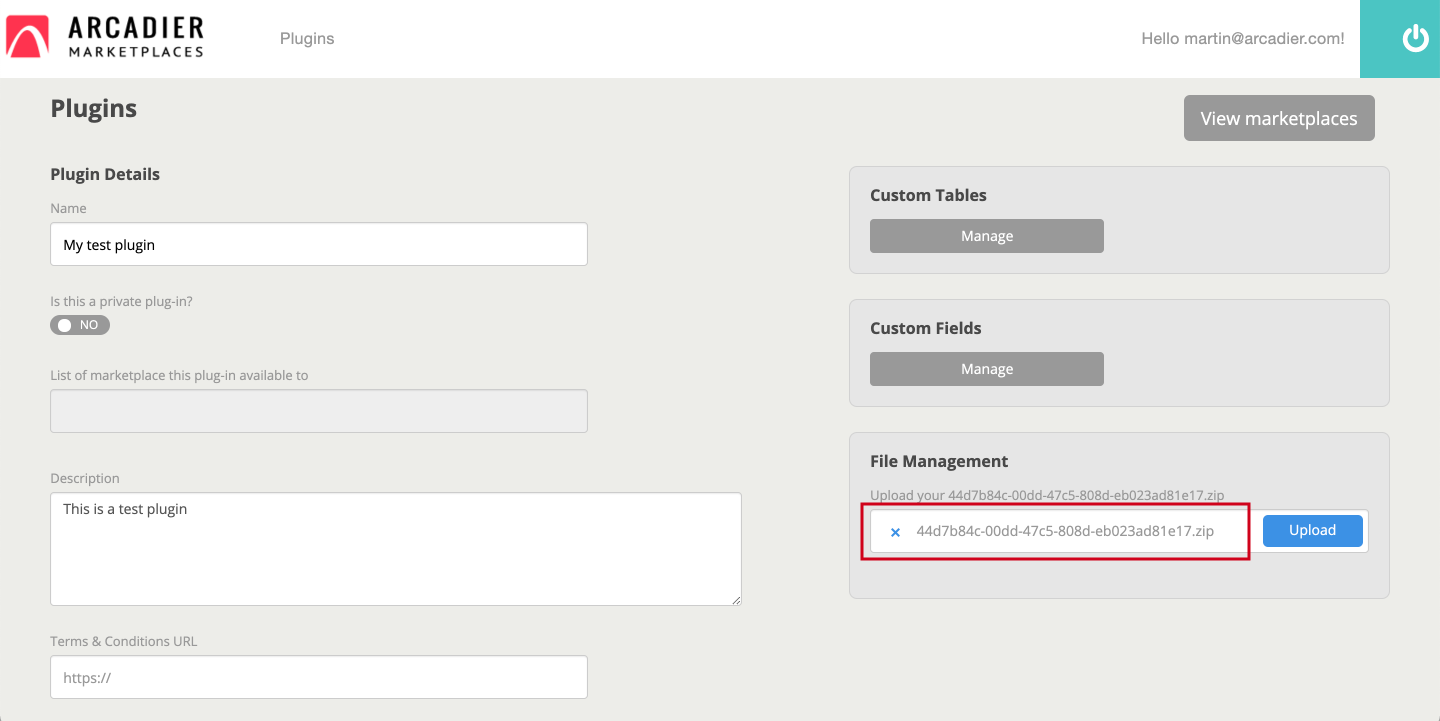
- Click save at the bottom and make sure you see the success pop up on the top right and it will bring you back to the plugin list page. If you get stuck in saving, it might be that your zip file is not in the correct format for the plugin. Please check back on the plugin boilerplate (link somewhere).
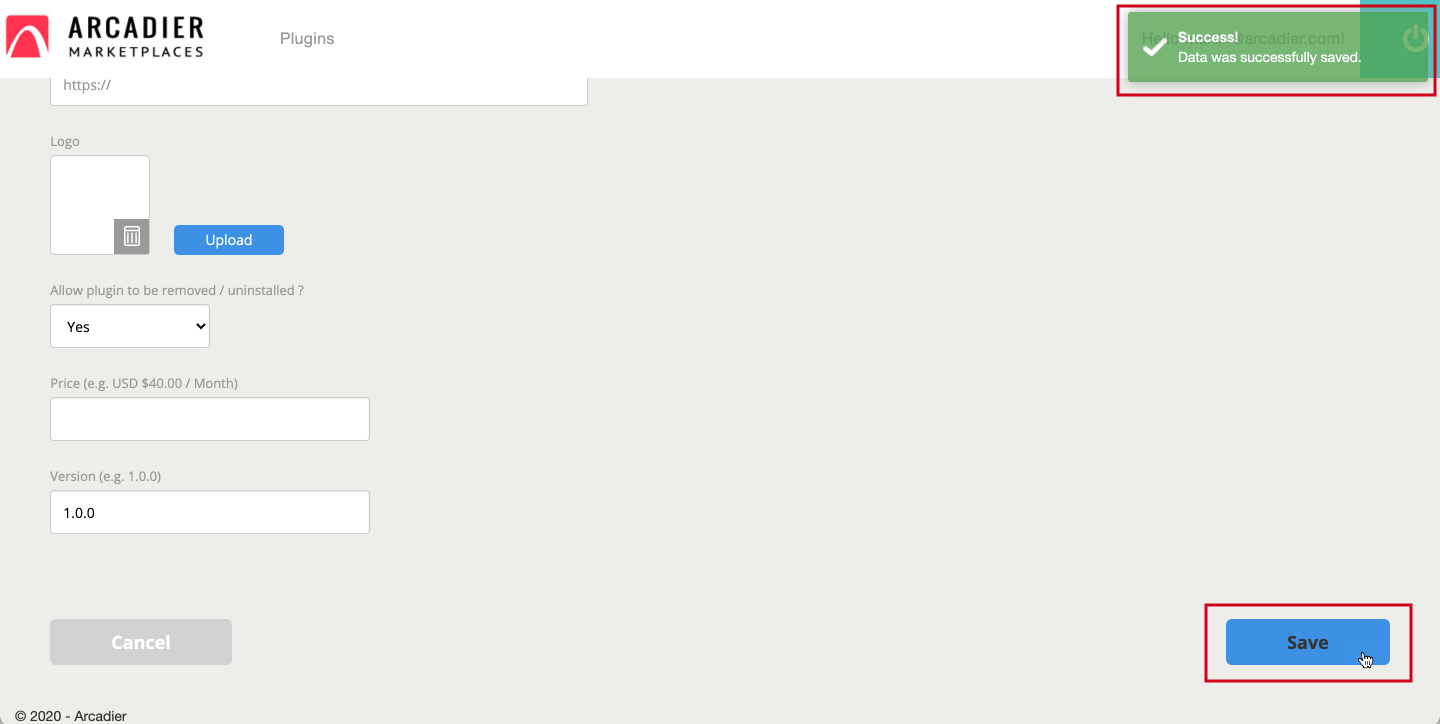
- When you are back on the plugin list, tick the verified box and click on "disable" under "For All Users" to change to enable.
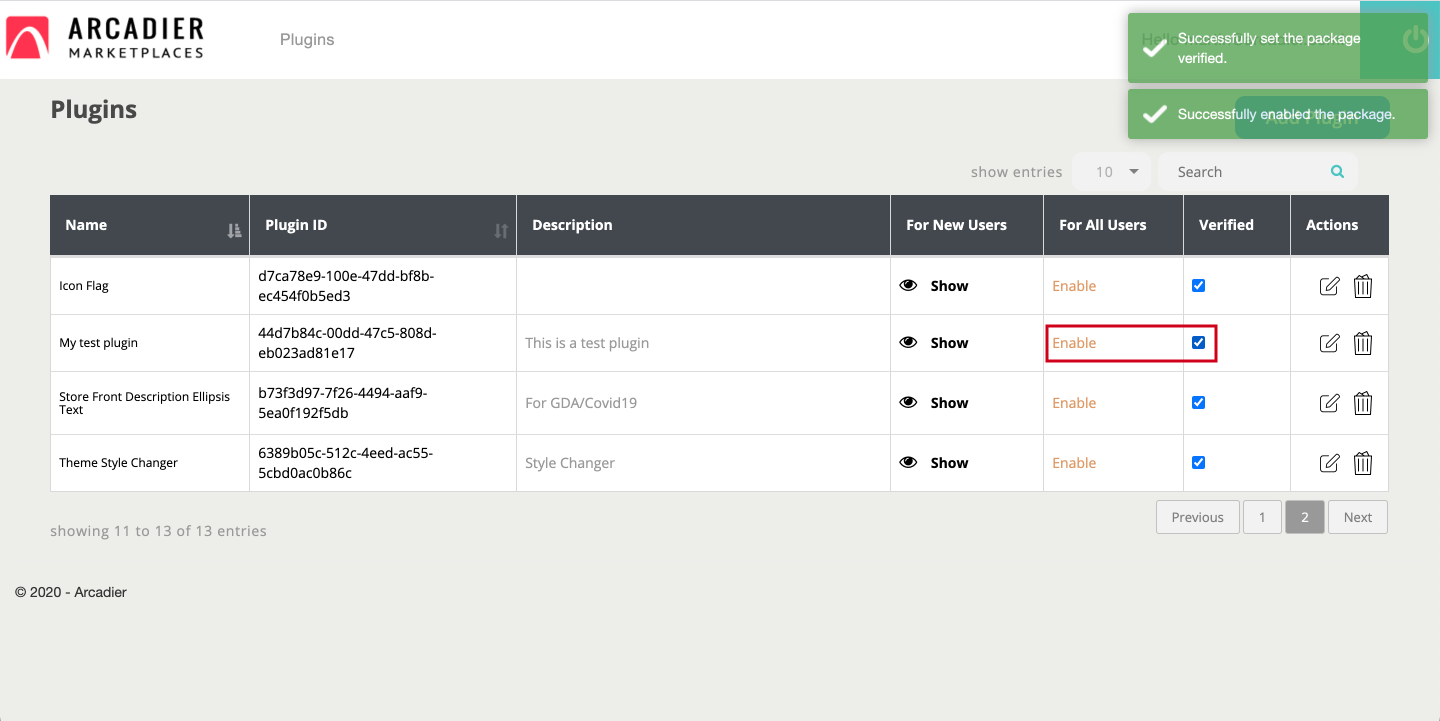
- You can now go to your sandbox marketplace and find your Public Plug-Ins under the Available tab or Private Plug-Ins tab for private plugin.
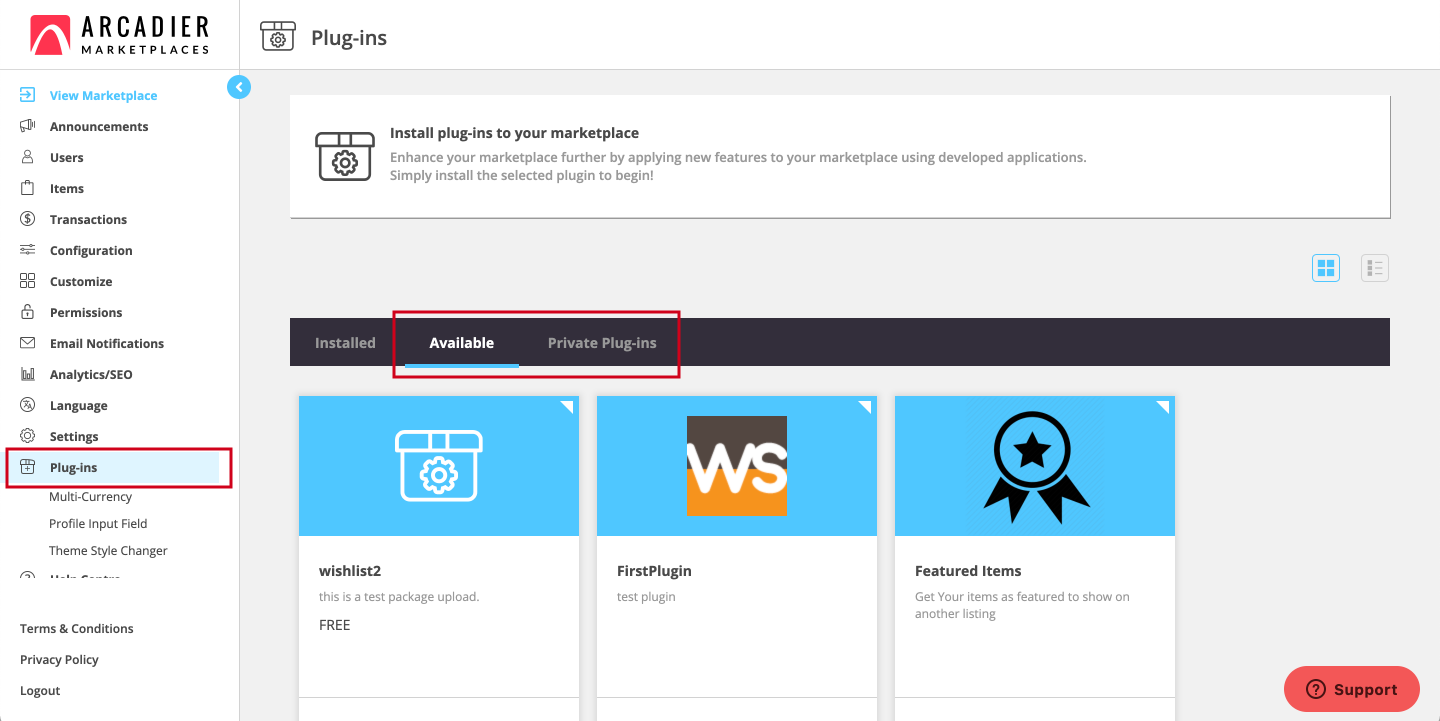
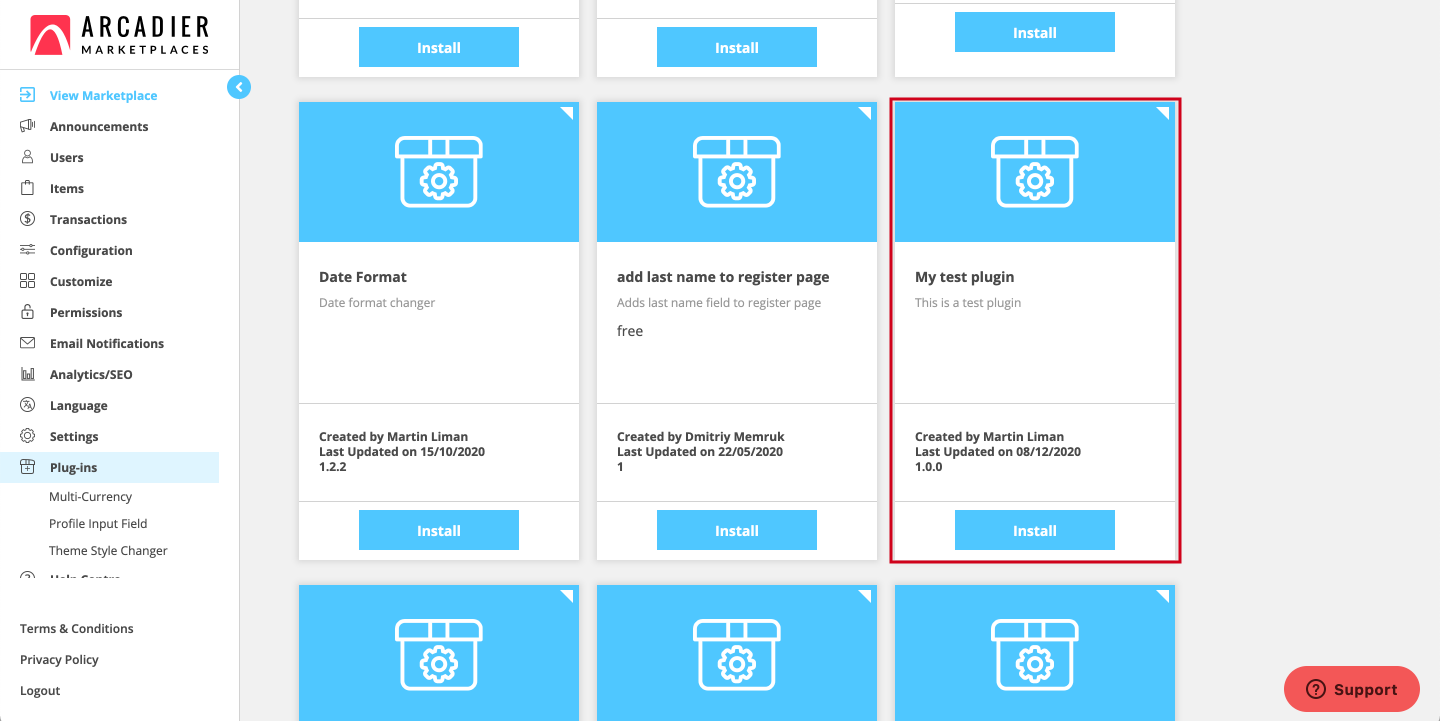
- DONE
Before uploading Plug-Ins to Live
There are a few prerequisites Arcadier requires before being able to upload a Plug-In to be installed on your live marketplace.
- You must be an accredited developer / developer partner on Arcadier
- For more information on how to get accredited click here
- For Private Plug-Ins, you/your client must have an existing Scale or Enterprise marketplace subscription
- You must have an existing sandbox marketplace to develop and test your Plug-Ins in. Scale has its own Scale stable sandbox environment
- The Plug-iIns must have been tested on the sandbox prior to uploading to live
- The Plug-In must have an automated test script
How to upload Private Plug-Ins in Live
When all the prerequisites are met, Arcadier will provide the Live environment dashboard link and login credentials for your developer. Please contact the Arcadier Business Consultant you are engaged with the relevant marketplace(s) you would like to install your Plug-Ins on to help set this up.
Do note that if you are a developer partner for multiple marketplaces, you can specify the marketplaces to your single account, you do not need multiple accounts for multiple marketplaces.
The Live environment dashboard interface is similar to the sandbox developer dashboard. You would have to re-upload the Plug-In to the Live environment dashboard, Arcadier does not provide environment-to-environment migration services for Plug-Ins.
Once you have been granted access,
- Simply Login with the provided credentials
- Create your Plug-In
a. Name your Plug-In
b. Ensure the Plug-In is set to private*
c. Enter the URL (without https://) of your marketplace and press Enter
d. Include date of upload in description or version for your Plug-In (Optional, but recommended)
e. Save Plug-In
- Create your custom fields and custom tables (if any)
- Upload your Plug-In zip file and save
- Login to the admin portal
- Go to the Private Plug-In tab and find your uploaded Plug-In there
- Install it and you are ready to go!
* Do note that if your Plug-In is not set to private, it will not be available for installation as public Plug-Ins require prior approval by Arcadier before they are available.
In the case that the developer wants to make the Plug-In public, we will do the vetting, and turn on "Verified" field everytime the code is updated. Please refer to the section below.
How to upload Public Plug-Ins in Live
When your Plug-In is fully tested and ready for public live release, email devsupport@arcadier.com with the following details:
- Sandbox Marketplace URL
- Plug-In Name & Code
- Logo
- 30-word pitch for Plug-In Marketplace Catalogue
- Description of Plug-in
- Relevant screenshots or videos
- How-To-Use Article (optional)
The plug-in will be listed on the plug-in marketplace within the Administrator Dashboard of our users (identical to your Sandbox Marketplace), as well as on our Catalogue, as seen in Image 5.1.
Image 5.1: Plug-In Marketplace Catalogue
Once the plug-in is approved, the submitted plug-in will go live. Hence, ensure that every component is in the right place before submitting it!
After the release, you will be able to debug your plug-ins and release updates.
